Create the vendor segment
First, we need to set up the data to only look at a particular vendor's sales. From the Products page, we will use the Segmenting Tool to select the vendor and then select the name of the vendor from the list of possible names.
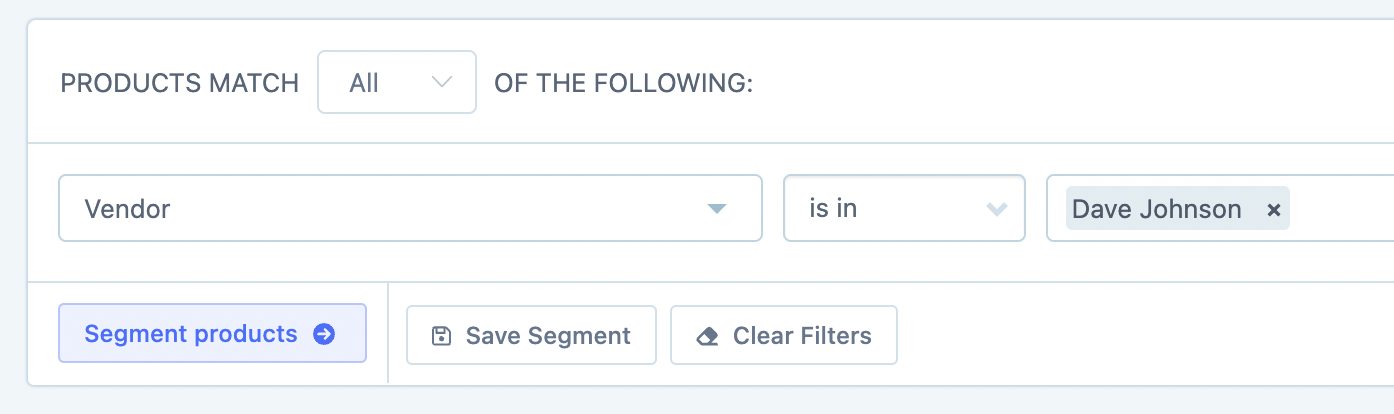
Click the Segment Products button to apply the filter.
Then click the Save Segment button, to name the segment eg: Dave Johnson Weekly Sales and save it.
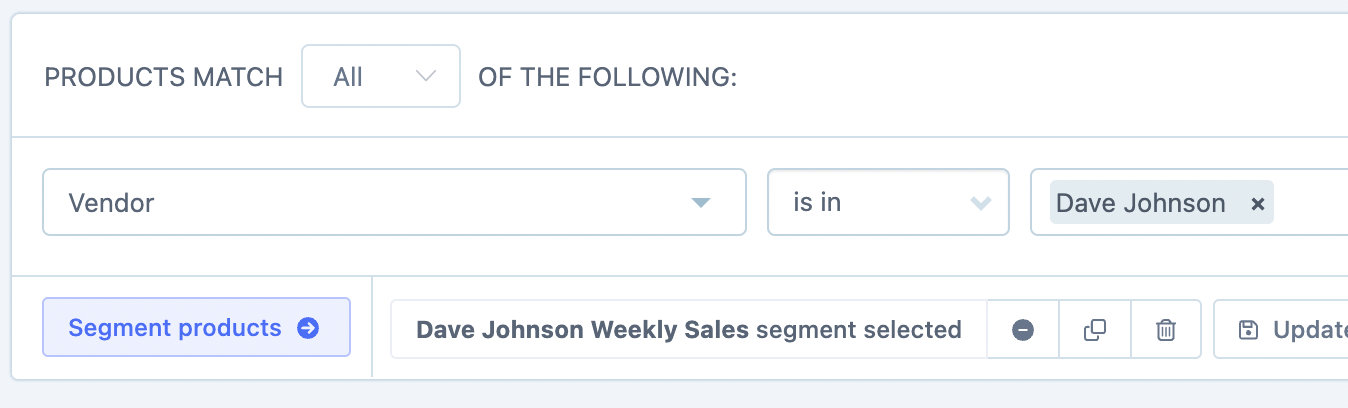
The saved segment will now be available for us to use in the Digests.
Option 1 - Create a Digest
On the Digests page, click New Digest to create a new Digest.
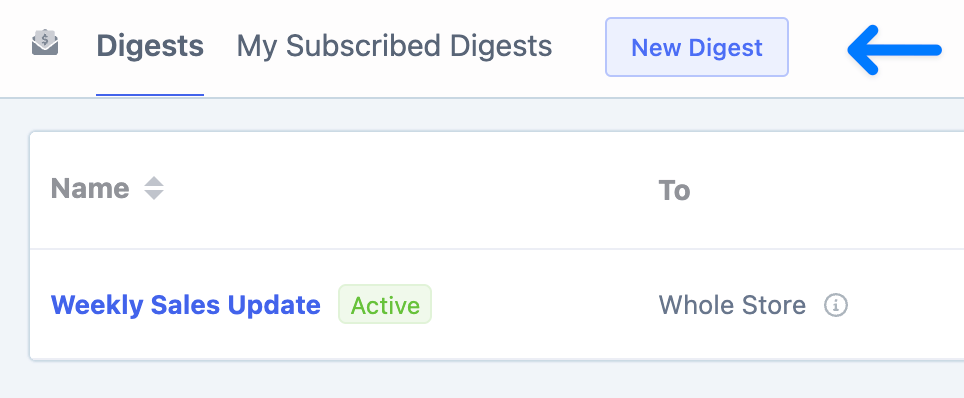
Then fill in the relevant information and Create Digest.
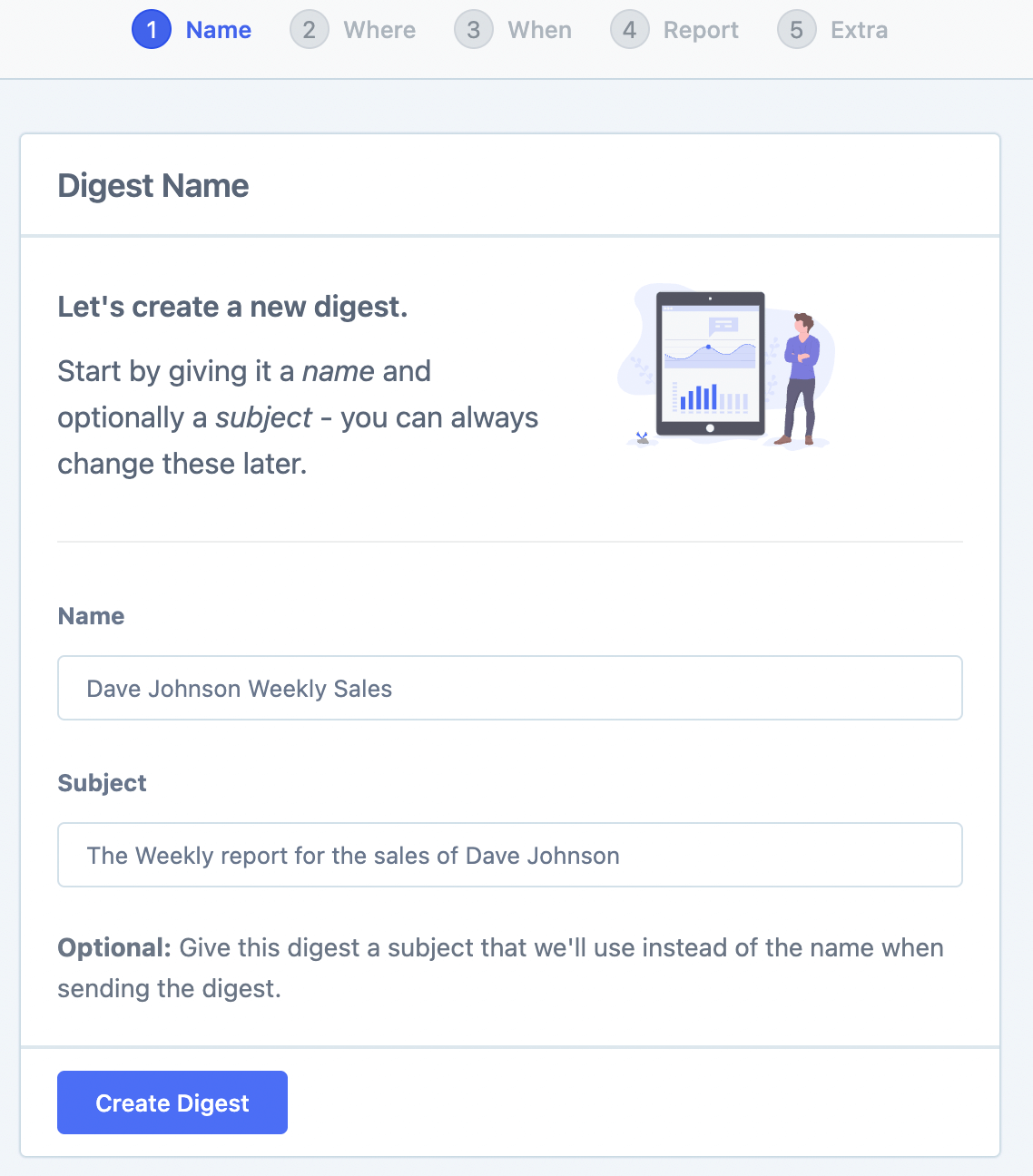
At the next stage, we set up who the Digest will be sent to.
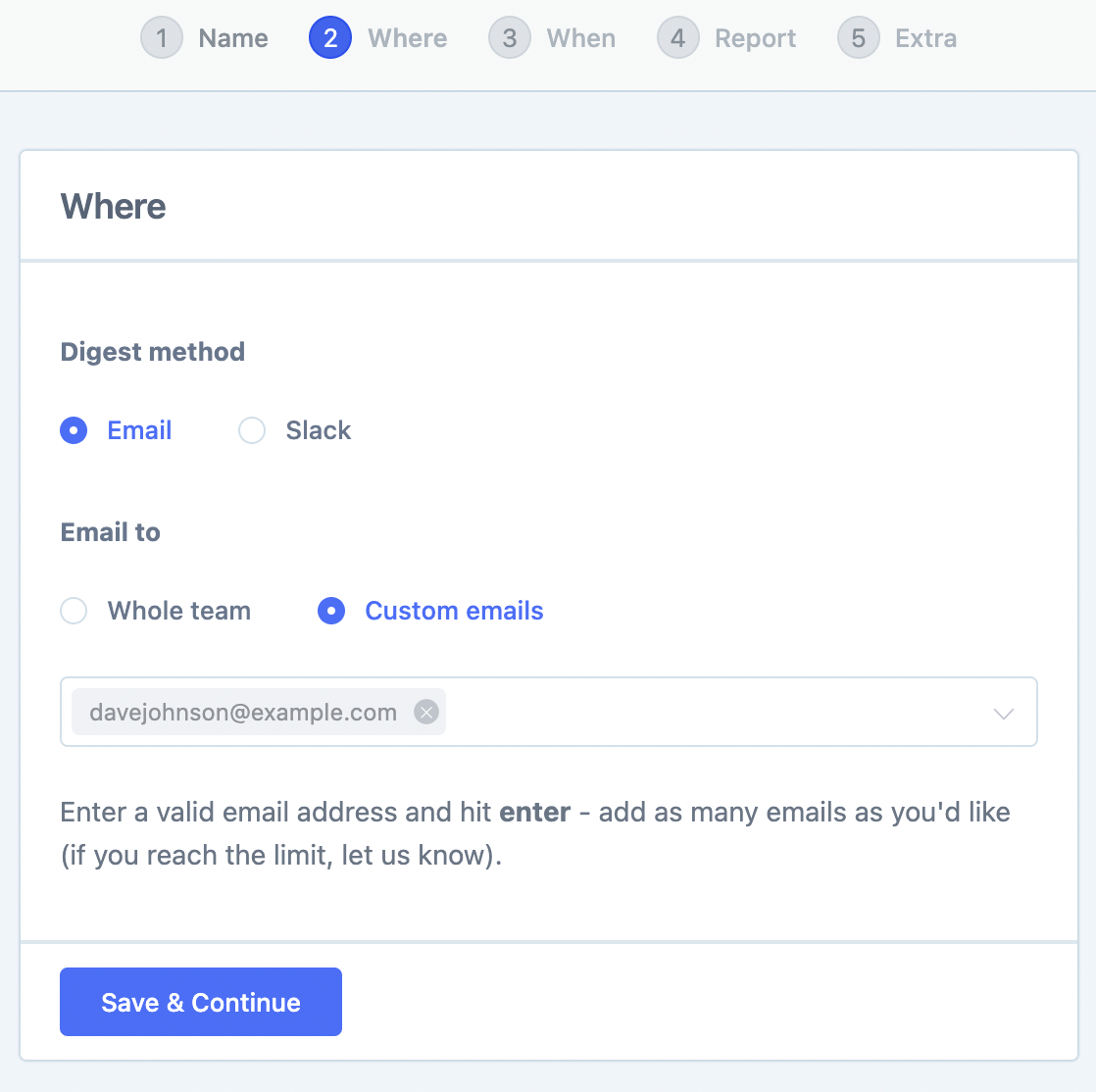
Then the frequency.
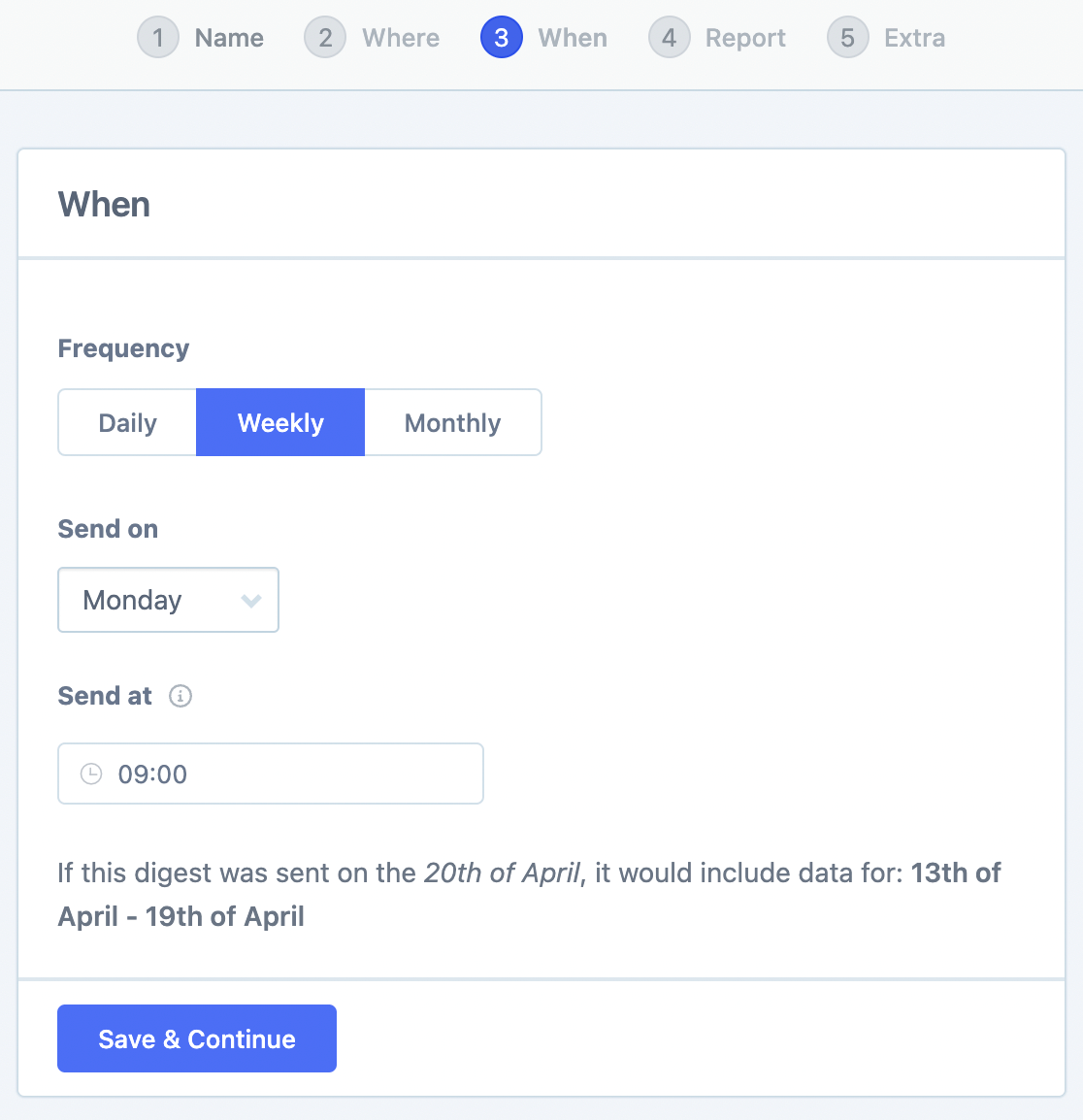
Now at the next stage, we want to Customize the digest and then select Clear All Cards (as we will only be using cards specific to that vendor).
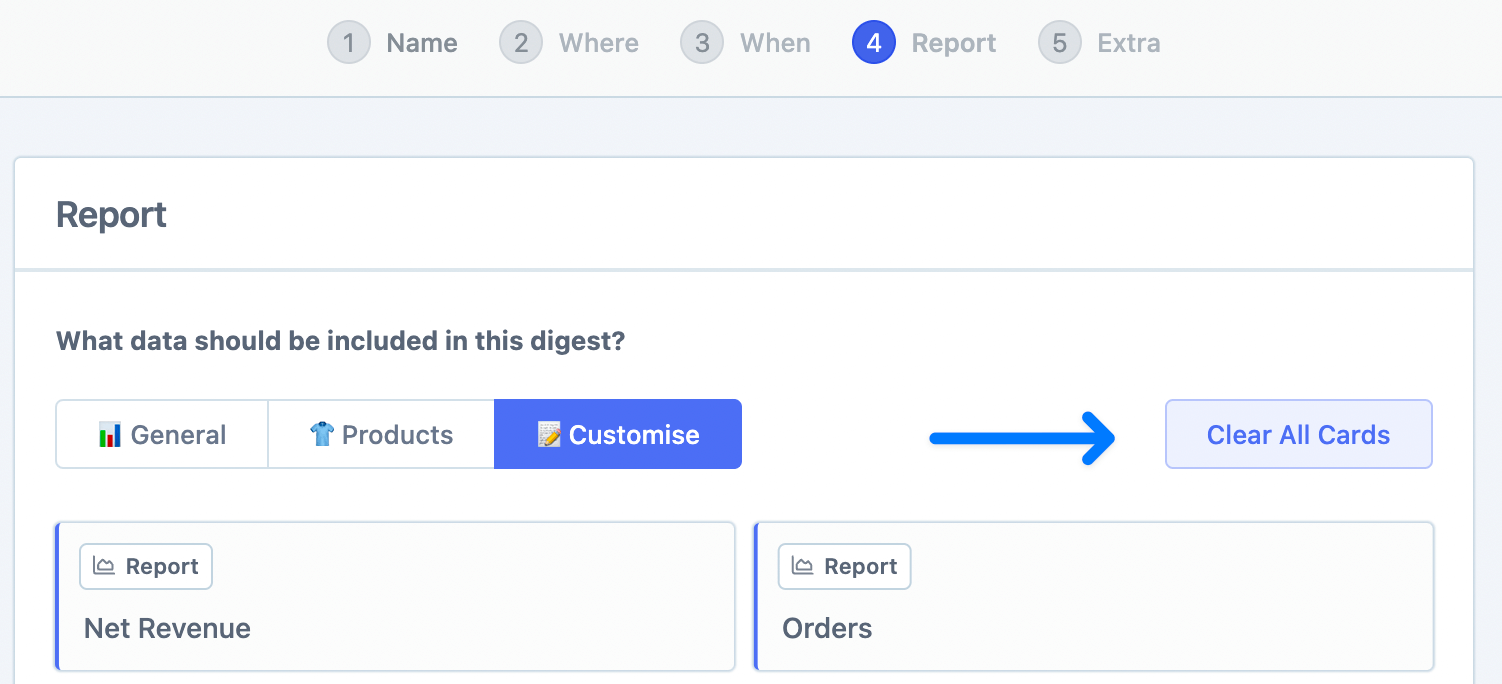
Click New Card.
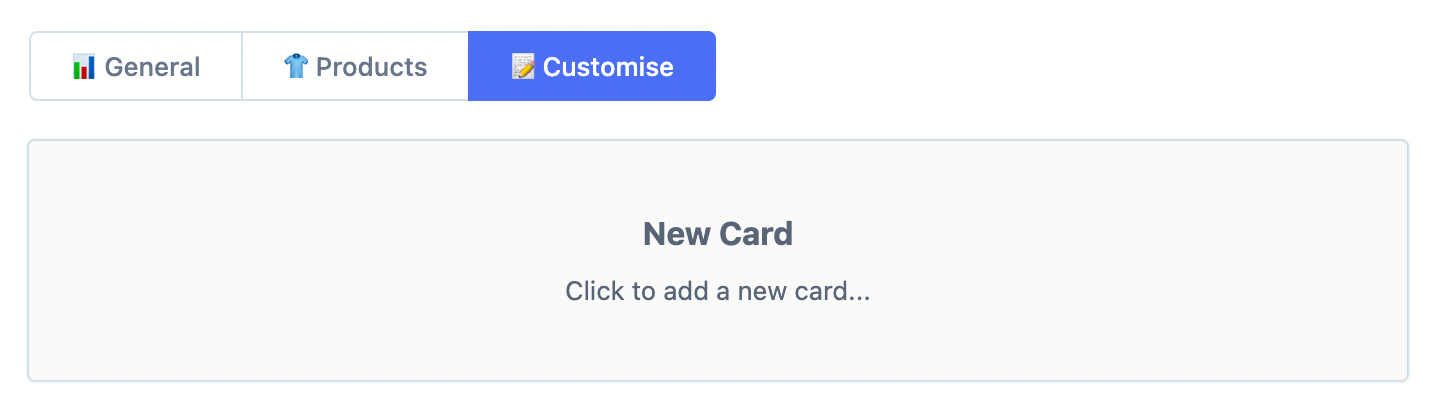
For each card, we are going to either use the Segment Total or the Segment List type cards as these are the ones that let us limit the data to our previously saved segment.
And for the other options:
Resource: Products
Segment: Dave Johnson Weekly Sales
Include sales for all time: Unchecked
Display Stat: This is your choice depending on which metrics you want to show.
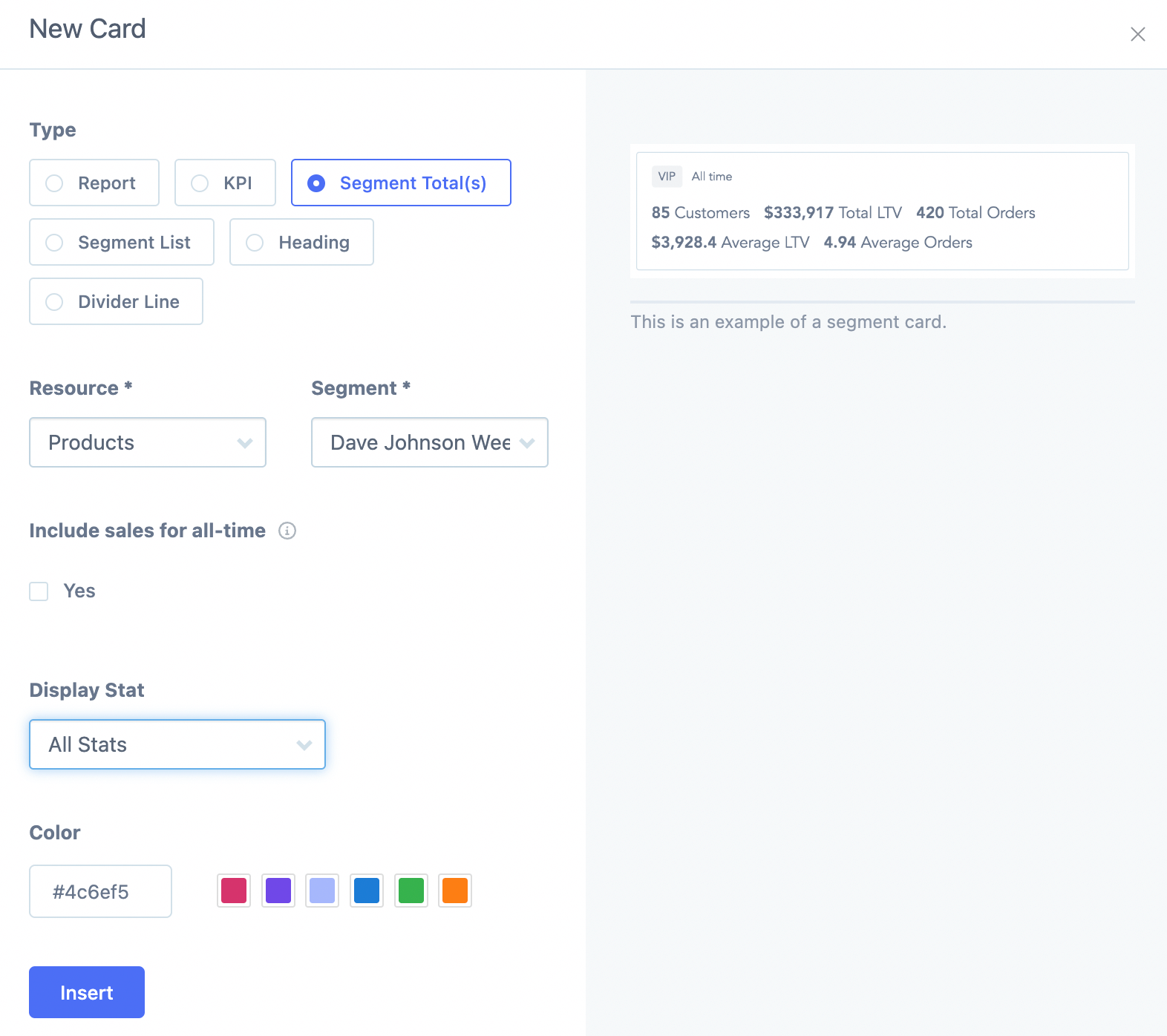
In this example, we have just set up two cards... a Segment Total and a Segment List card.
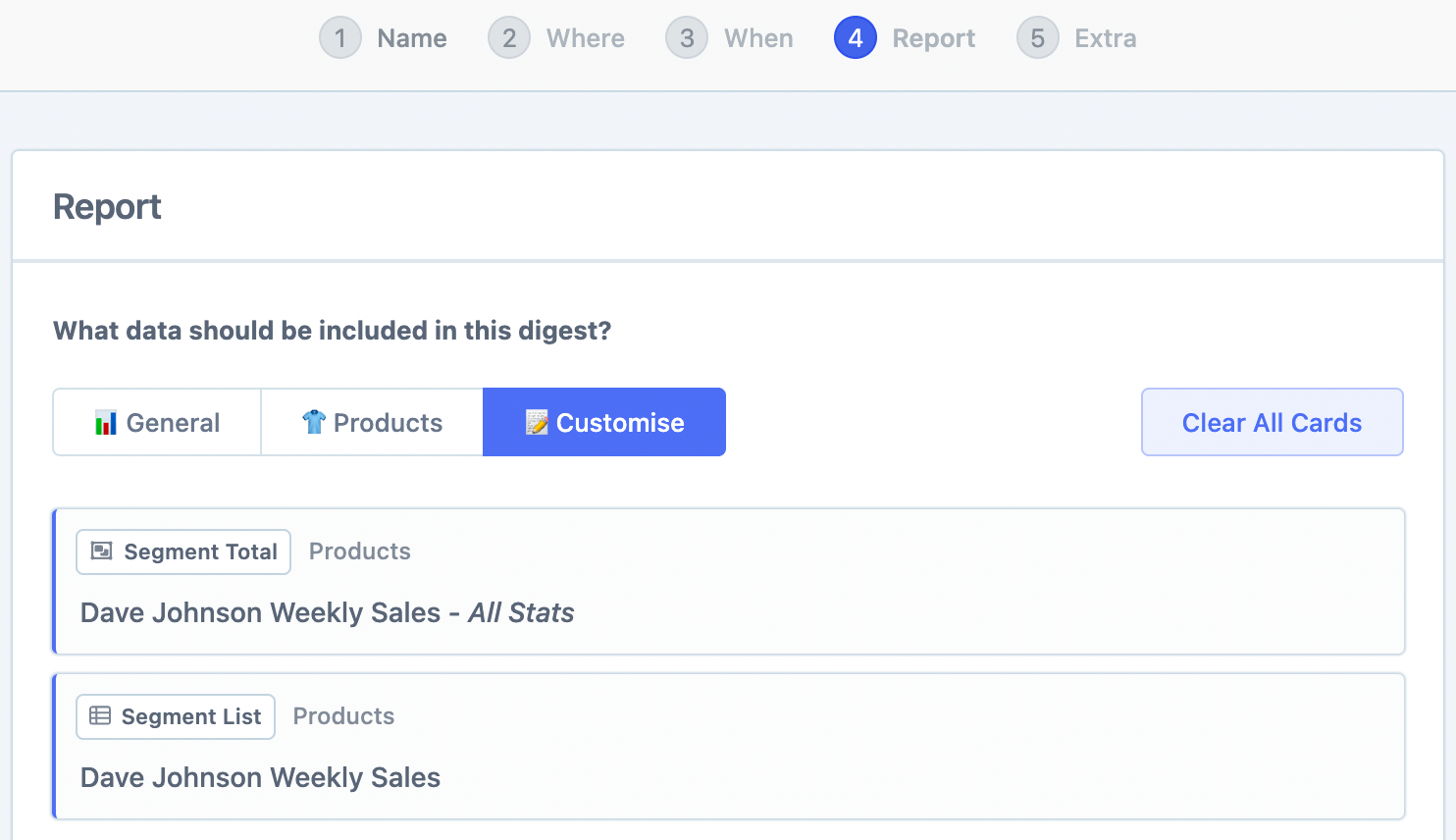
To check what the Digest will look like we can send a preview to ourselves after saving the Digest.
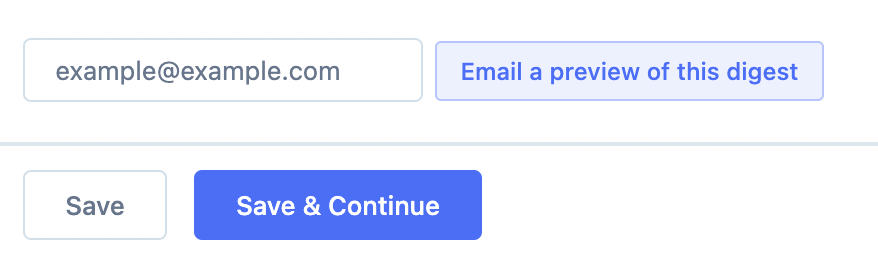
Here is the preview.
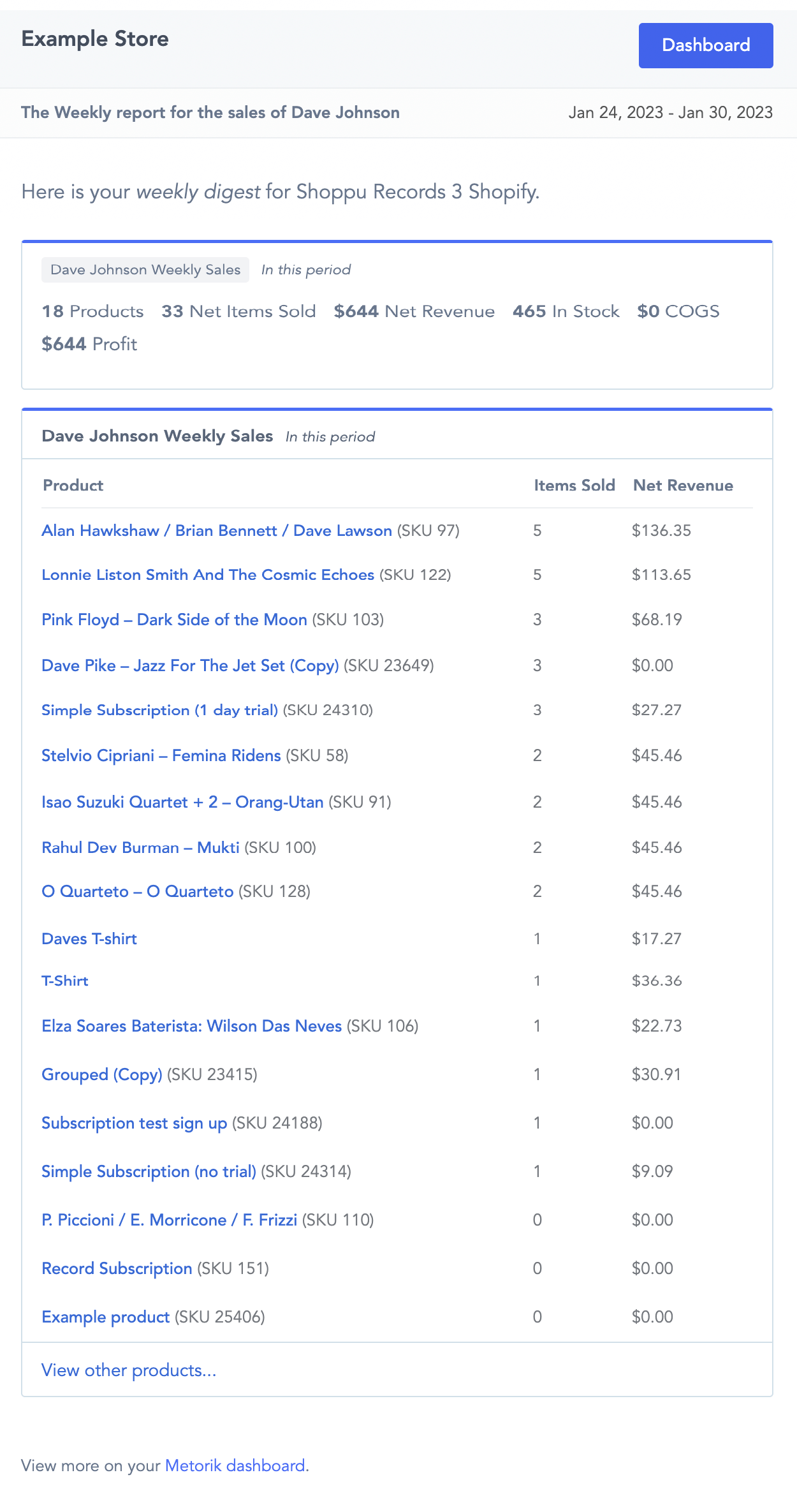
We have a full detailed walk-through of all the Digest features here as well for reference.
Option 2 - Create an Export
The other method of emailing is to use an automated recurring export. This is used when you want to send the vendor a CSV export of all product sales, as opposed to more a summary like the Digest.
Here's an example of what this would look like with the segment we created earlier:
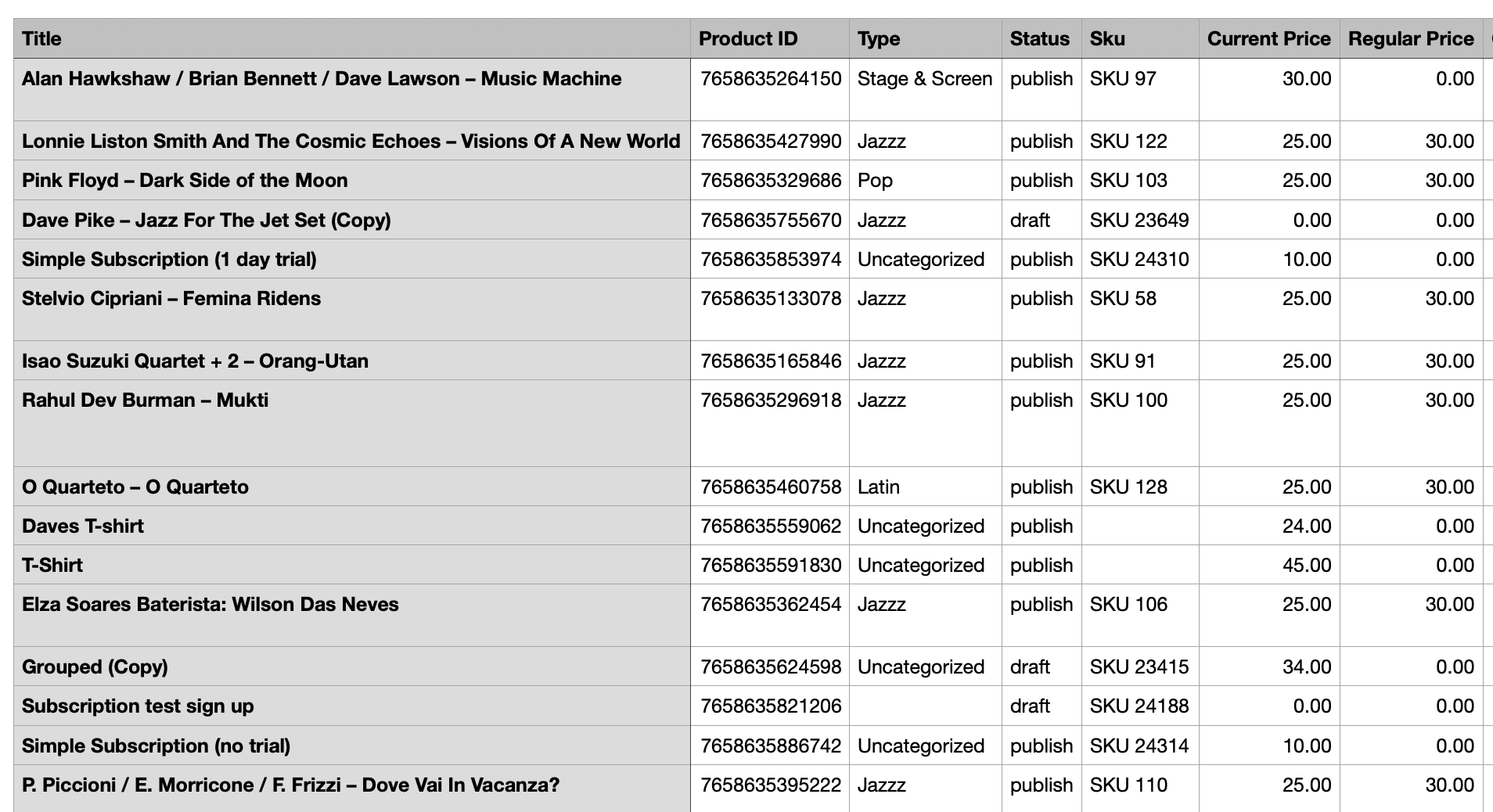
We have a full guide here on setting up a recurring Export like this, and you would just make sure to select the vendor segment you want to use i.e Dave Johnson Weekly Sales before doing the export and then send only to that vendor.
