Adding additional stores
To add additional stores to your account you them from the top-left dropdown in the app by selecting the Add Store option at the bottom.
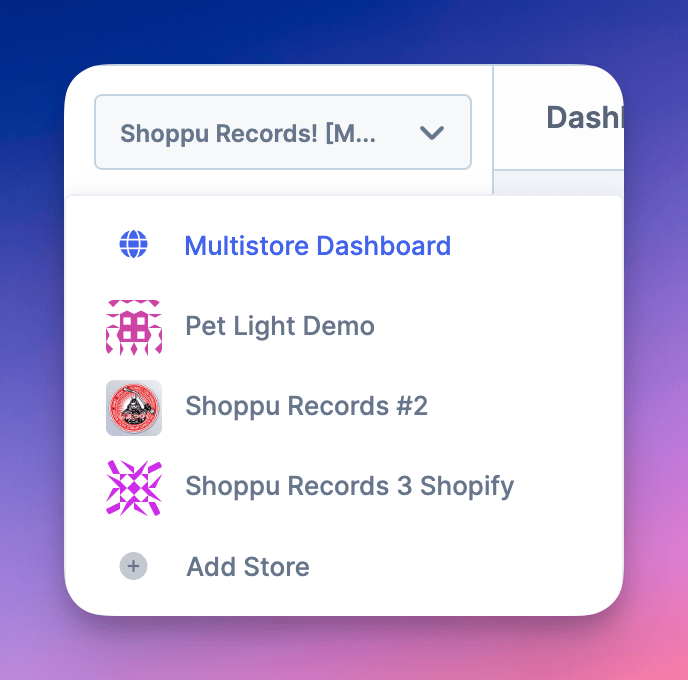
Or directly from your Account Settings underneath any other stores you may have.
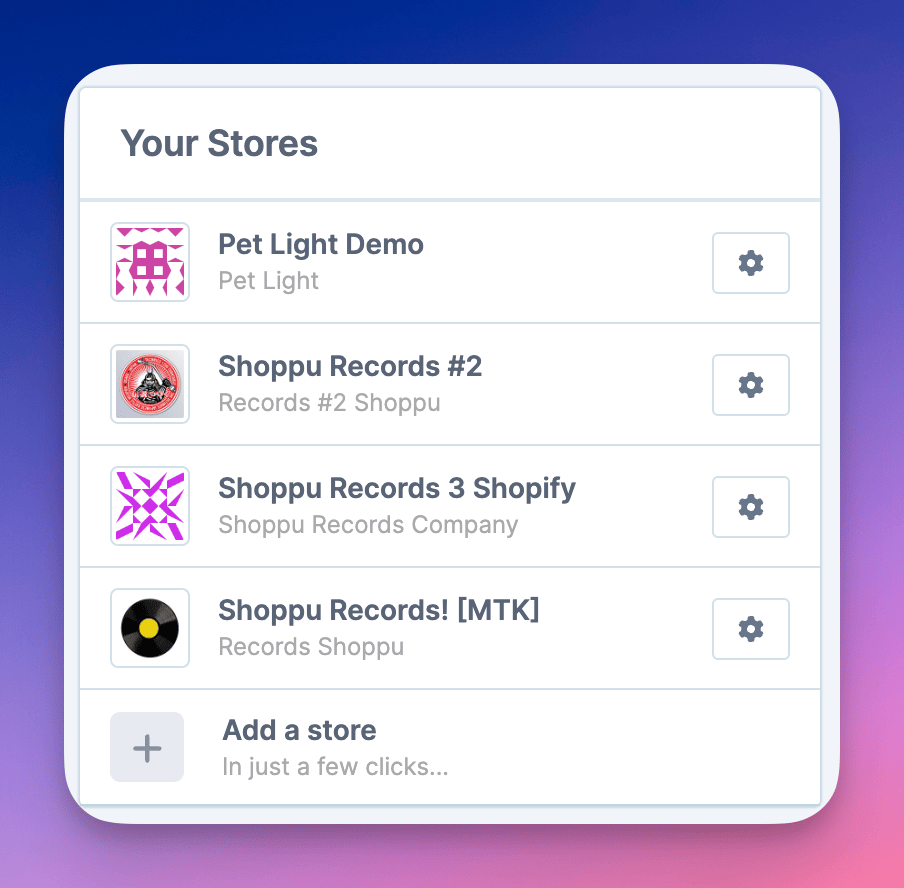
Then just simply follow the import instructions.
Switching between stores
Once you have more than one store connected, then when you look at the dropdown you'll be able to switch between the different stores regardless of whether they are using different platforms by simply clicking on the store that you want to look at.
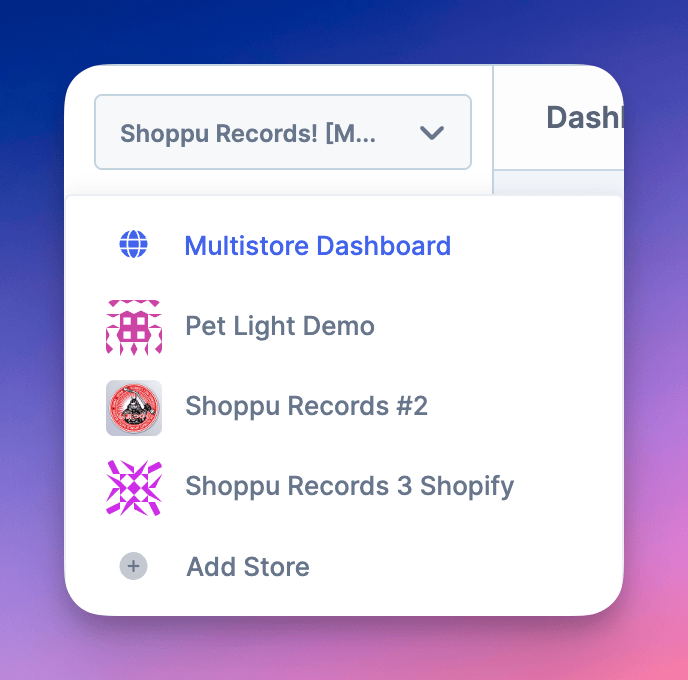
Multistore dashboard
As well as being able to switch between stores from the dropdown, there is an option at the top to select the Multistore Dashboard (or visit: https://app.metorik.com/multi)
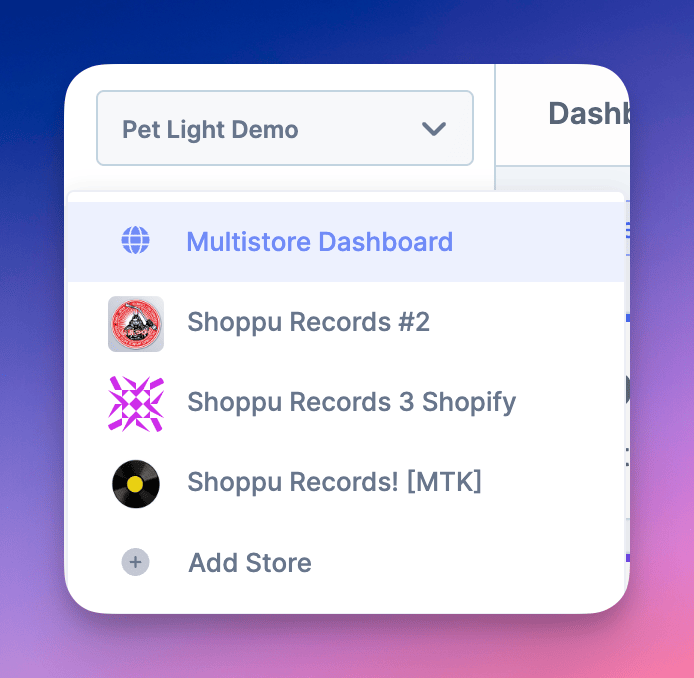
By selecting that option, you can effortlessly access summary data of all your stores from one convenient dashboard.
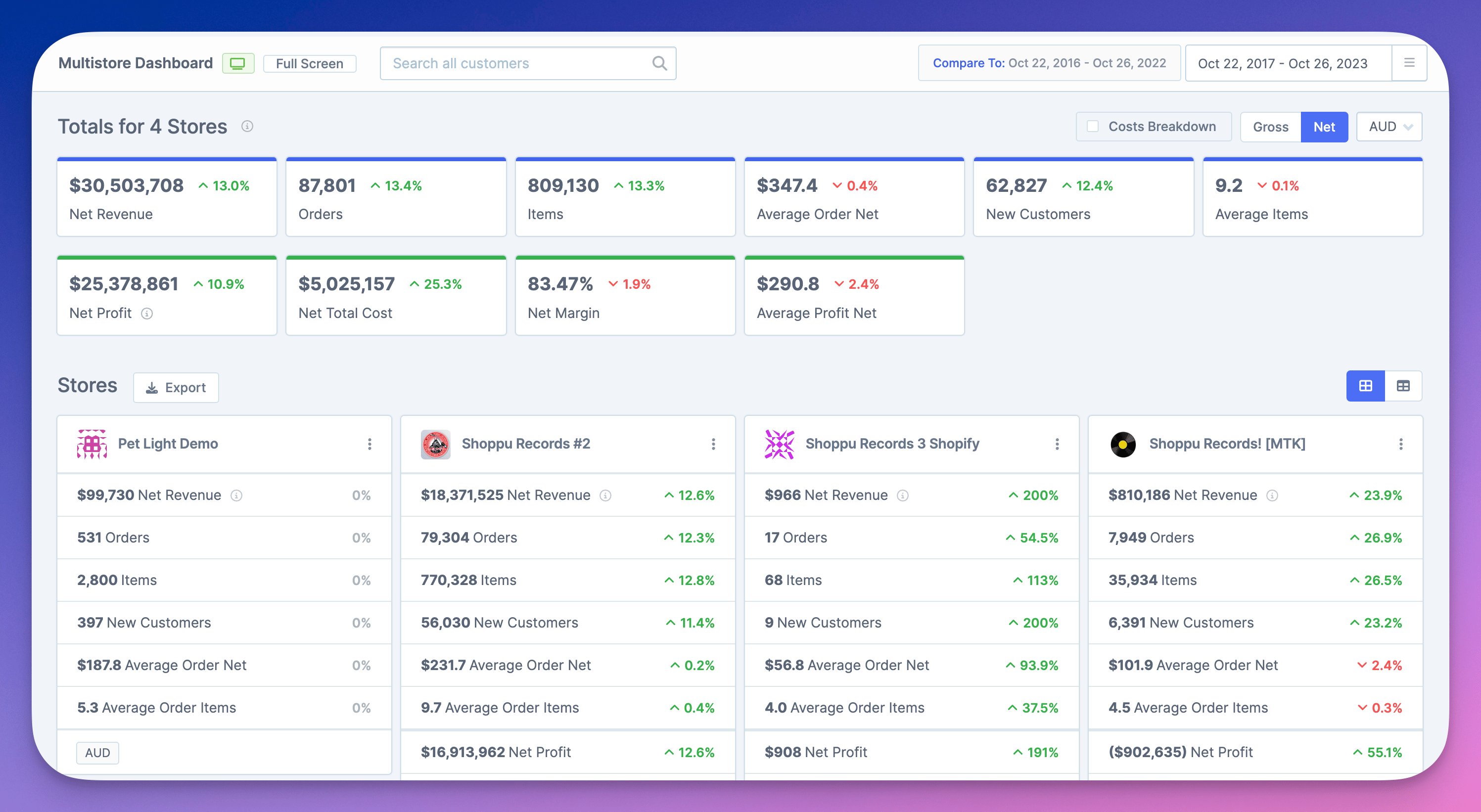
In the top section, there is the option to select TV mode by clicking the TV icon. This will remove the top banner area and you can then also use fullscreen mode without distraction. This is very useful for displaying on big-screen displays.

To the side of the TV icon is the ability to search for Customers across all sites and be taken directly to their individual customer profiles in the individual store(s).
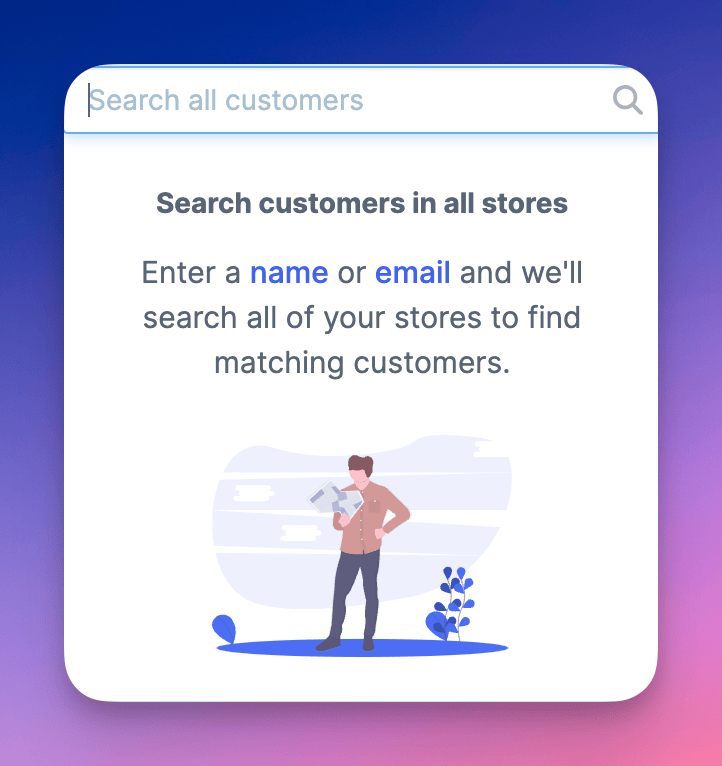
Below the top section, we have the stats from all the stores combined, such as total revenue, orders, items, etc. Plus, if you have our Cost of Goods Reporting feature set up you will also see things like total profit, margin, etc.
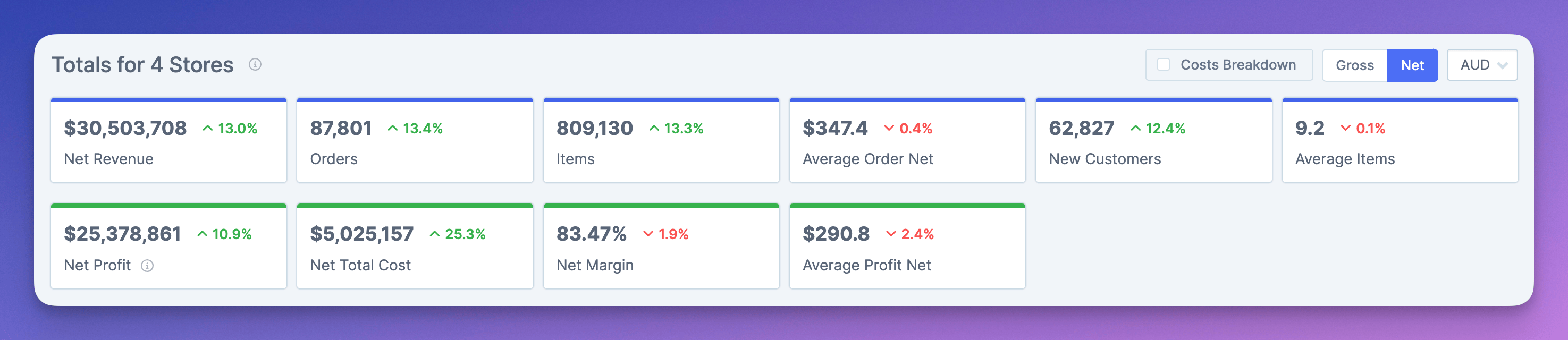
On the right-hand side, you will see the toggle box for a Costs Breakdown which then will add all the different cost stats totals, such as transaction costs and shipping costs, etc.
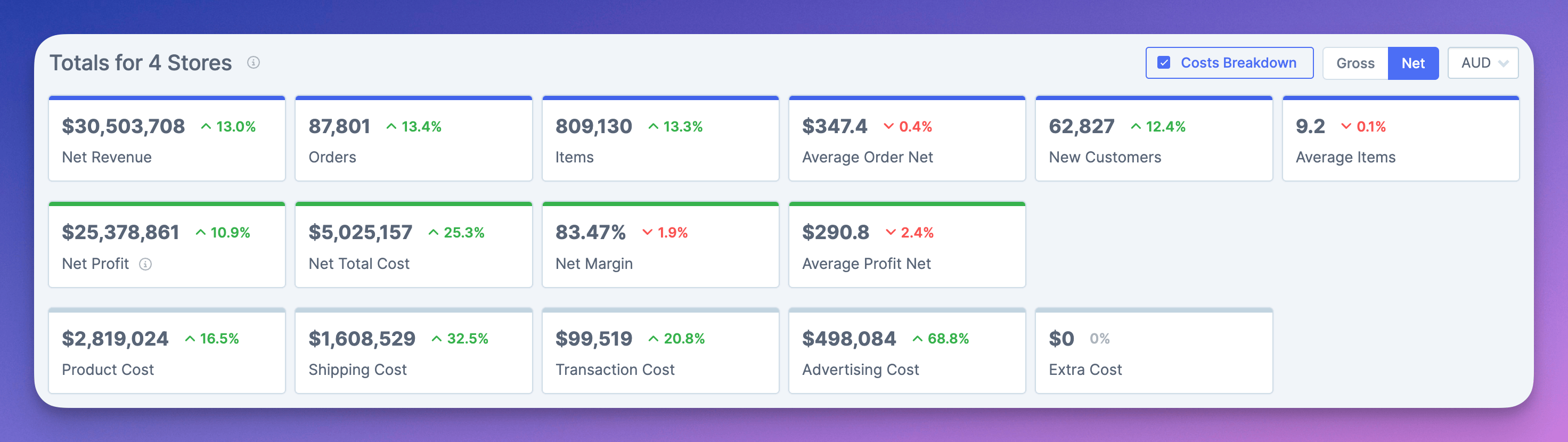
You can also switch between Gross and Net values and if your stores have different currencies there is the option to switch between totals for all the different currencies that your store has as well.
The bottom section will be where all your individual stores are listed.
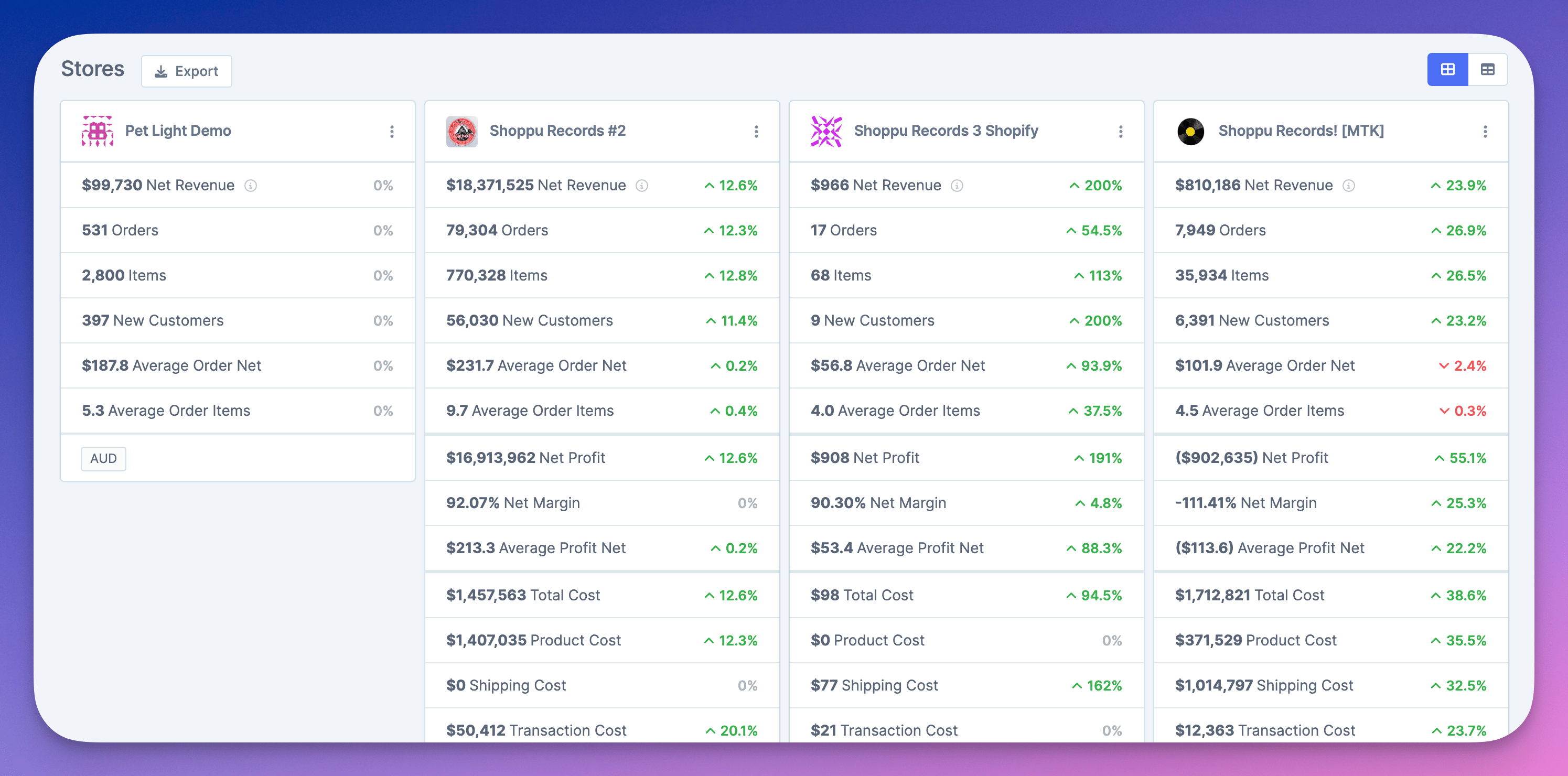
Here we see a breakdown of the overall store-level stats, with the option on the right to toggle between layouts.
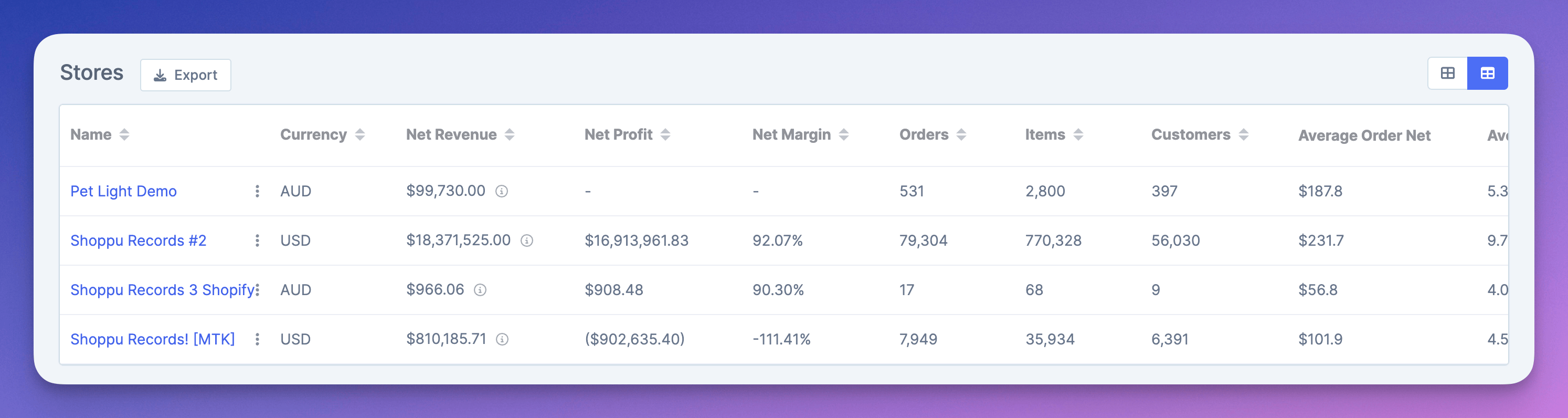
For each of the stores, there is a dropdown option where you can either go direct to that store in the app, or to the orders page in your actual store's website, or finally the option to hide the store.
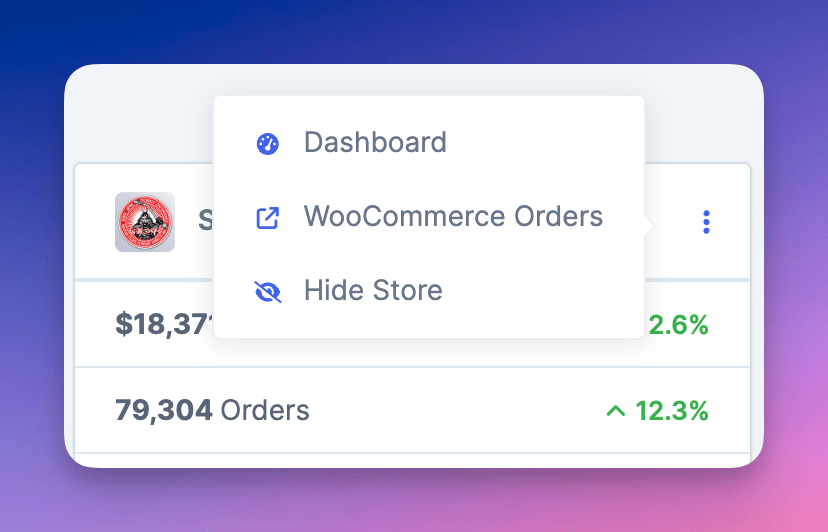
Hiding a store will simply remove that store's stats from the totals. You can easily restore any of the stores by clicking the restore button and choosing the store(s) that you would like to show again.
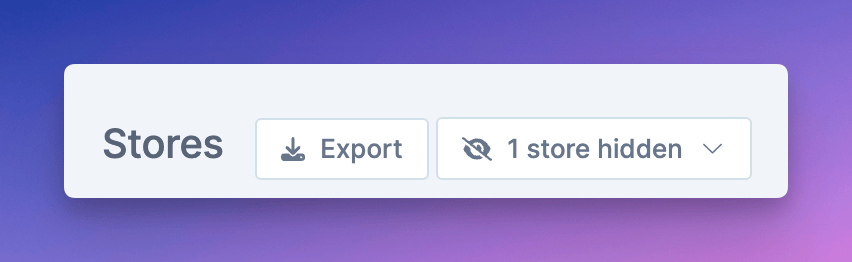
Further information
There is an excellent in-depth article on managing multiple stores here: Managing Multiple WooCommerce stores with Metorik.
