Private Notes
Go to any individual customer profile and there is a private note section where you can add any text you would like as a note.
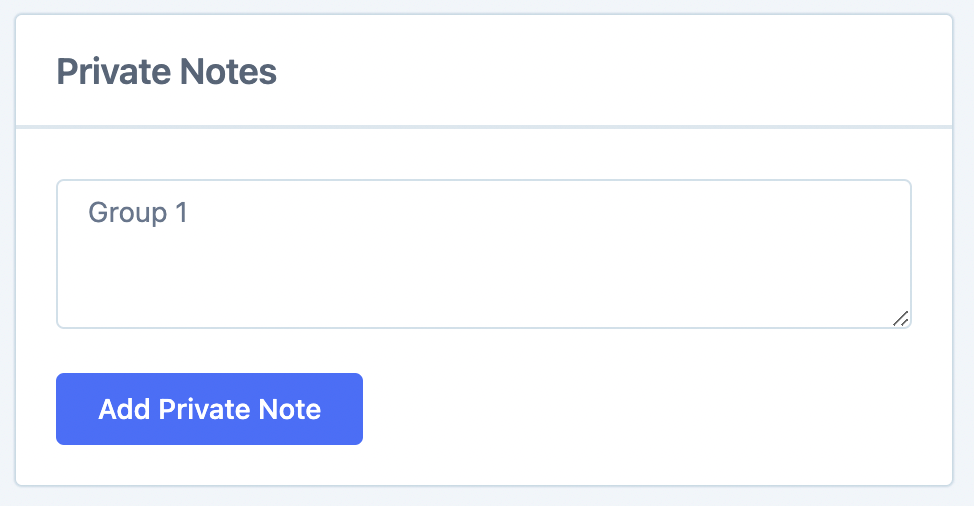
(This is technically not a 'tag' however we can use it to function in the same way after clicking Add Private Note.)
Segment on the 'tag'
On the main Customers page, we now filter on that "Group 1" using the Segmenting Tool.
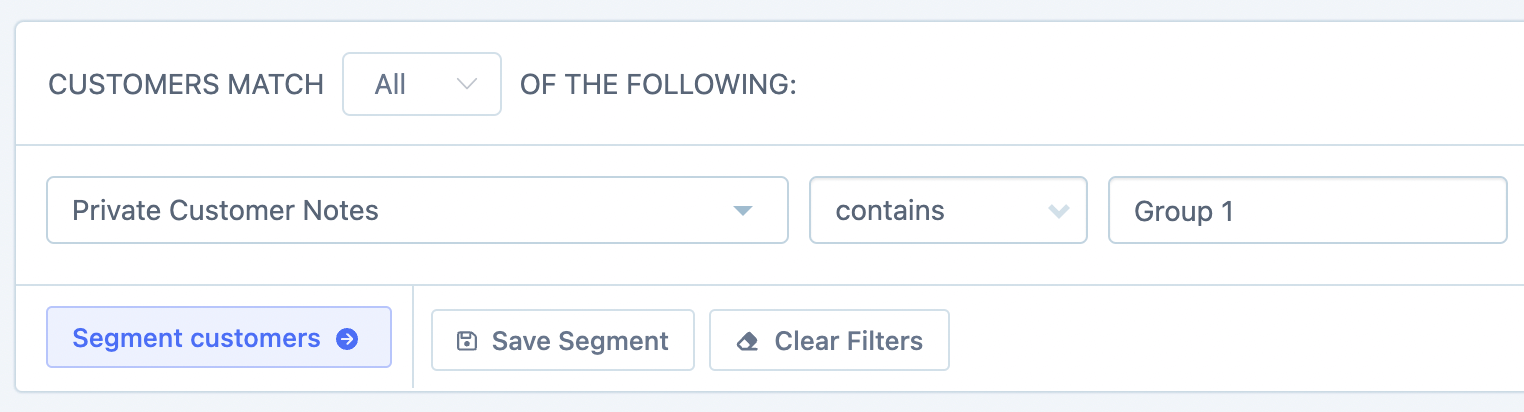
This will give a list of all the Customers that have that note ('tag') in their private notes.
We now click save segment, add a name for the segment, choose who can see the segment and then save.
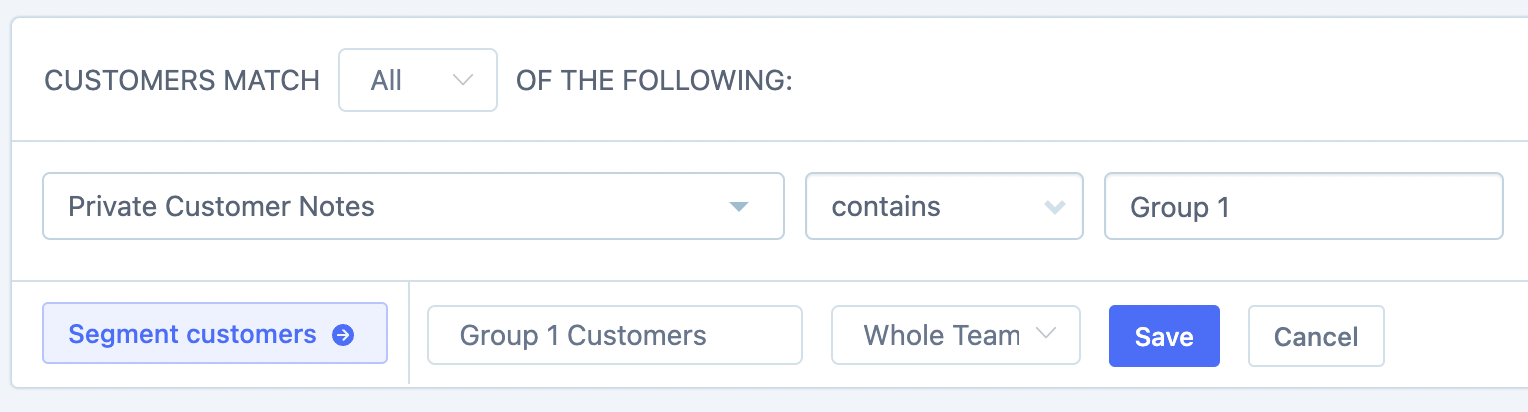
This now gives us the option to access that group of customers directly from the saved segment section.
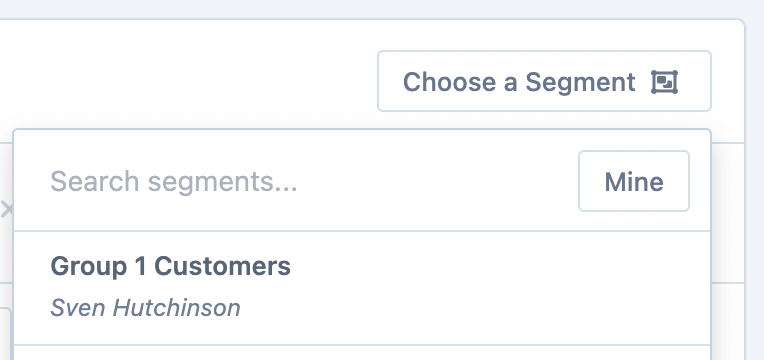
All the saved segments can be viewed on the Customers Segment page where there are stats about each segment so you can compare the different customer groups.

Reports
Because it is possible to use the Segmenting Tool on the main reports, this also means that you will be able to filter any of the Customer reports by these new 'tag' filters as well. (more on filtering the reports in this article: Segment reports by 100s of different filters.
So for example here on the Customers Report page, we can filter the whole report by any of these groups of customers.
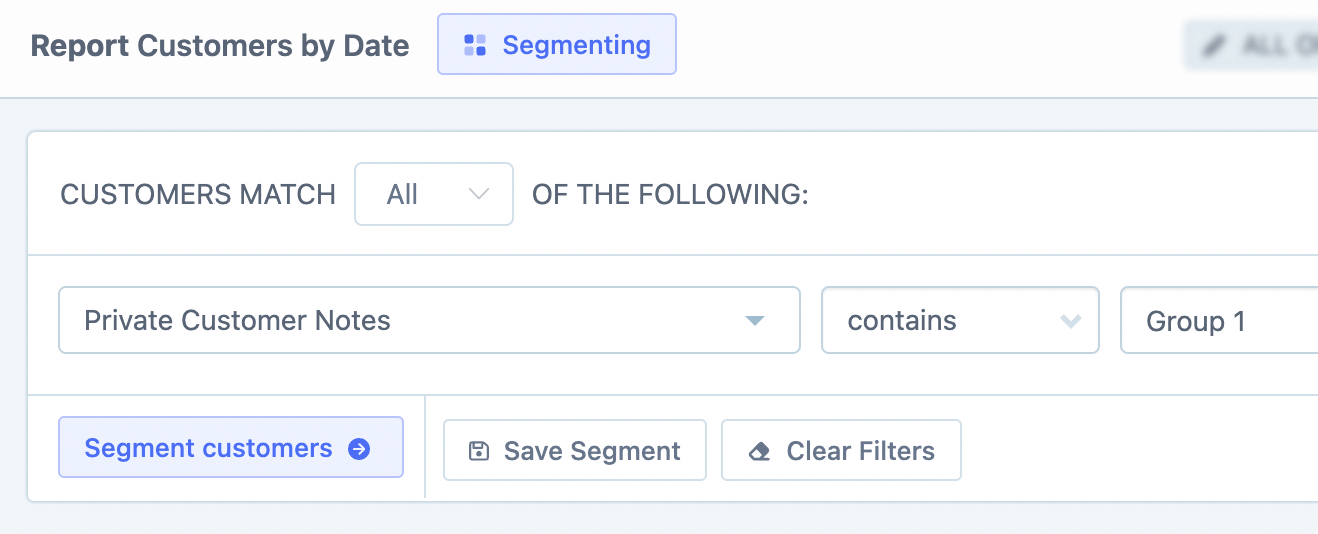
Custom Fields
It is also possible to achieve this same 'tag' functionality but instead using a custom field. We have an help doc that explains the process for doing this here: Custom Fields in Metorik.
