Create Automation
From the Abandoned Carts page in the Metorik App, we create a new Abandoned Cart email automation by giving it a name and optionally a campaign and description.
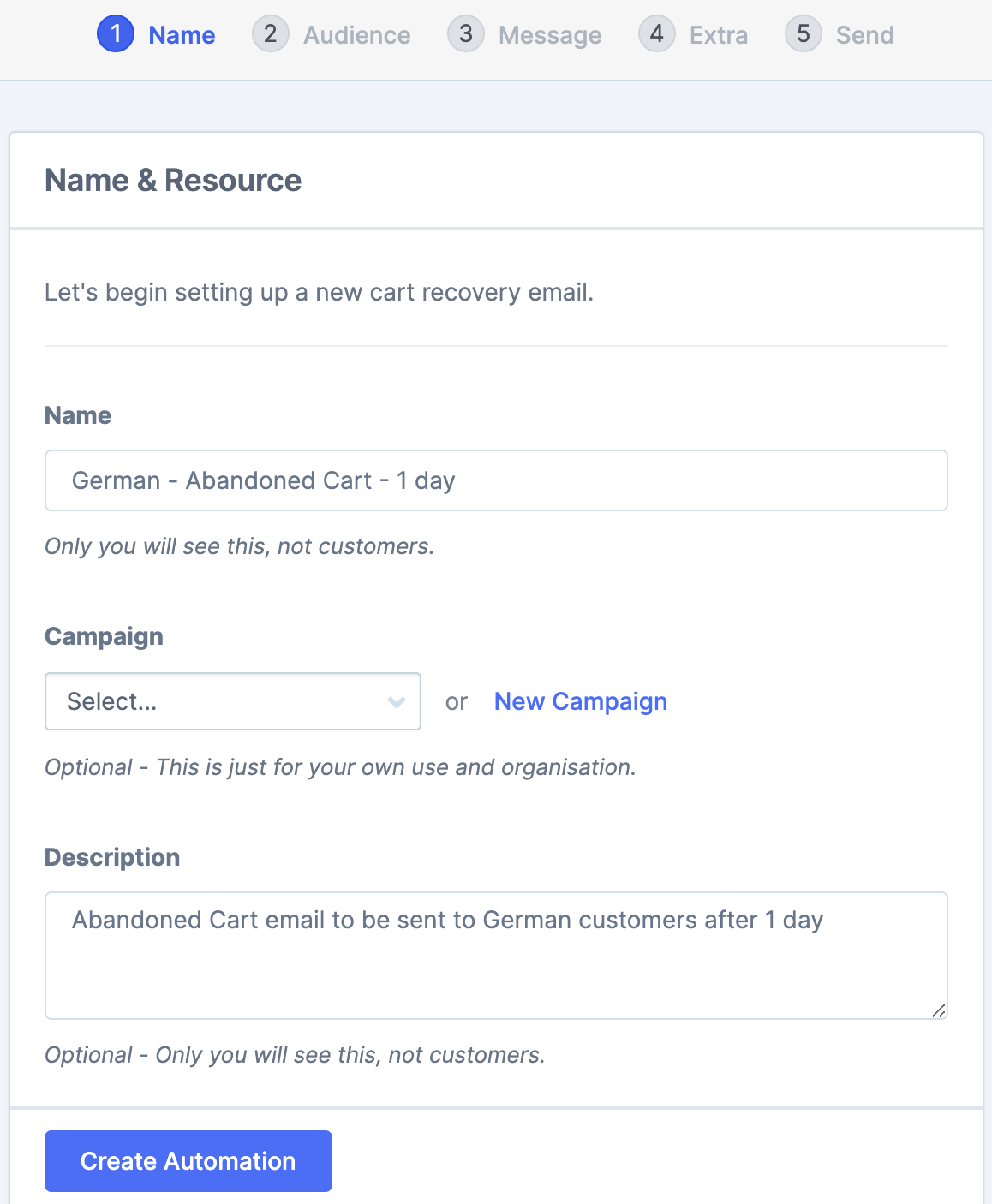
Set language and conditions
As we want this to go out to carts that have been abandoned for more than 1 day we set that trigger condition here.
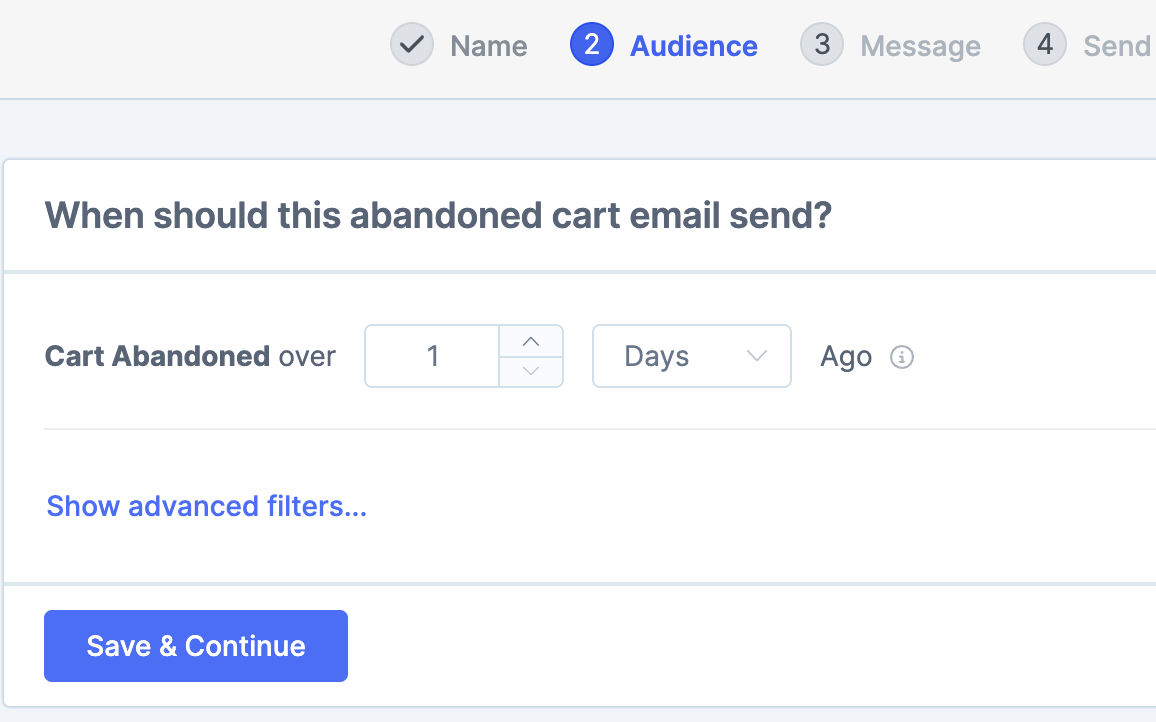
Then click on the show advanced filters setting to bring up extra trigger conditions. From the drop-down options, there will be a language field where we add the language.
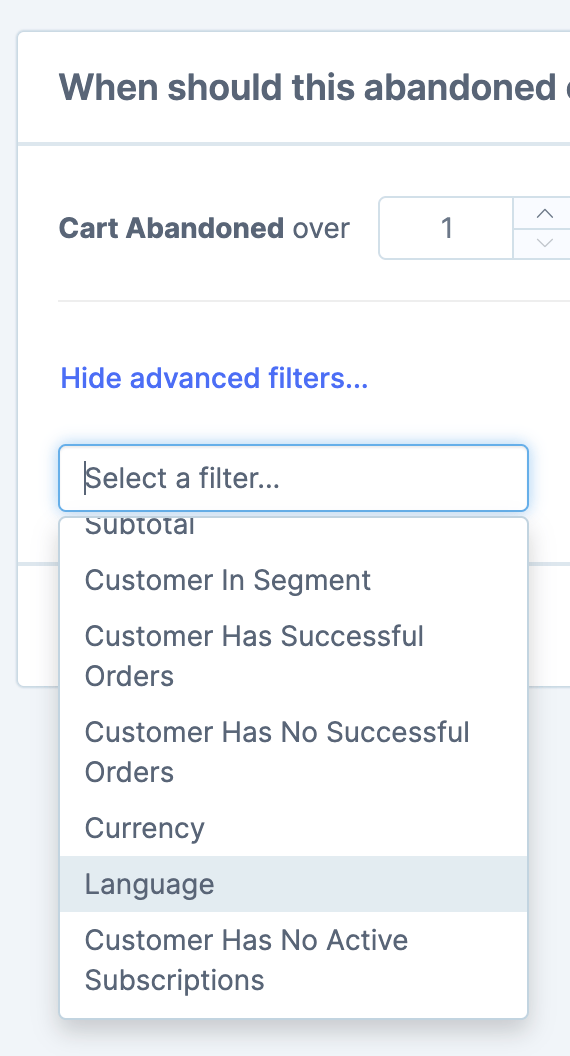
In our example, we are setting up this email automation for German customers and so select the German language.

Construct the email
We can now make the email itself by setting the From email, Reply to email and the Subject information.
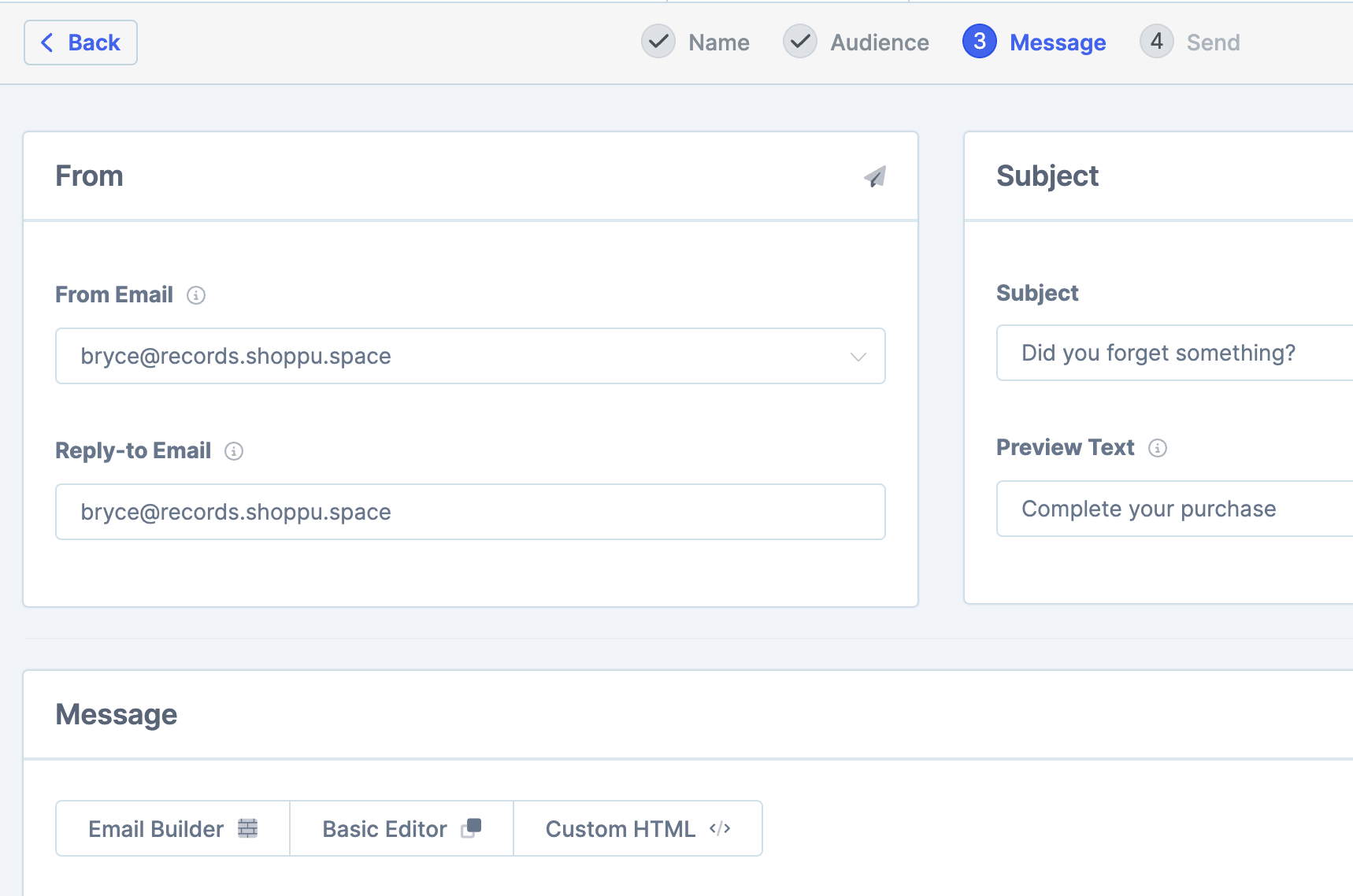
And then add the design and content. You can use any one of the 3 options below for this.
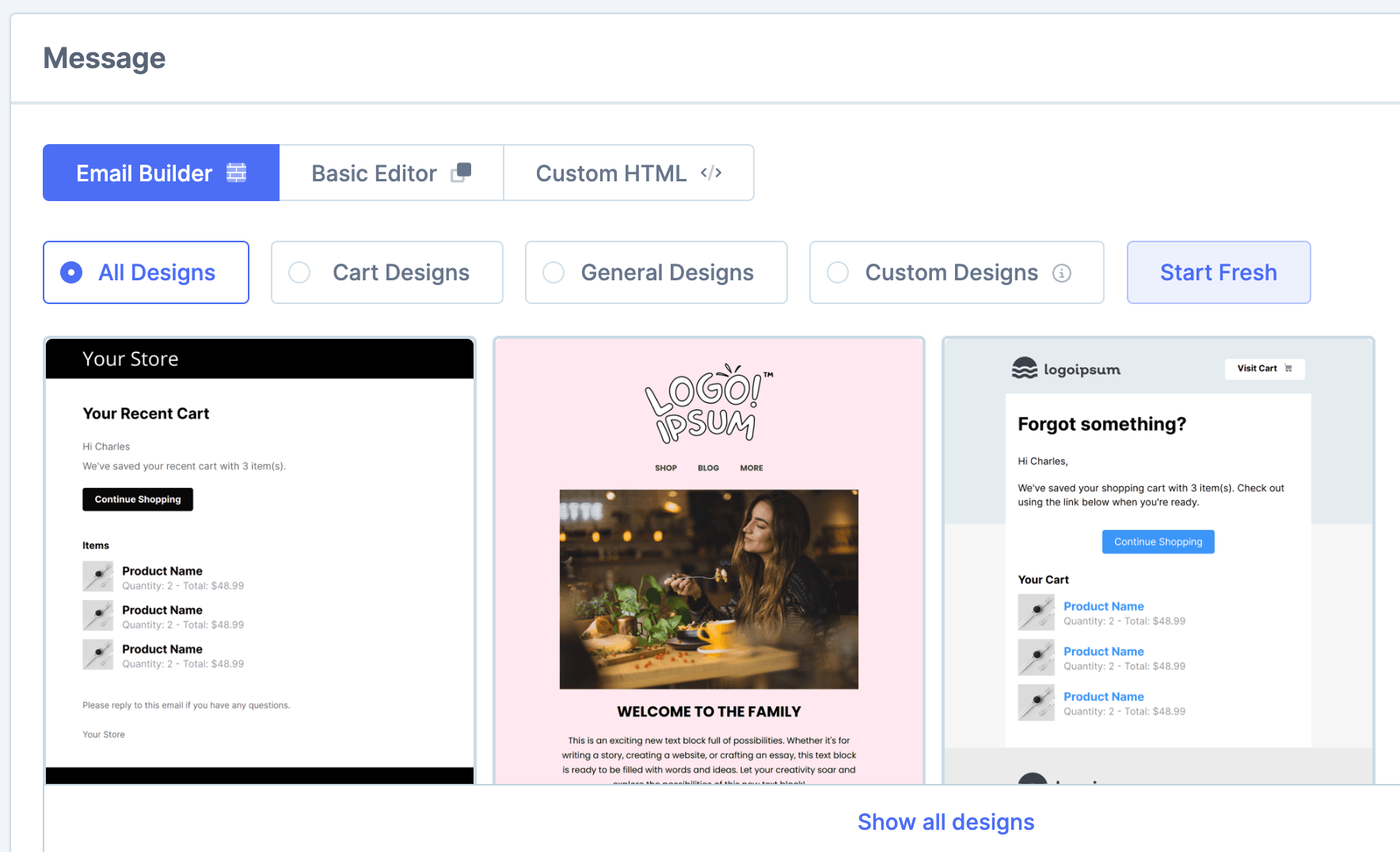
We definitely recommend trying out the Email builder drag-n-drop option as it is such a great way to make your emails, plus we have an ever-increasing catalogue of templates to choose from.
Inserting the recovery URL: We have a variable that you can use to insert a dynamic cart recovery URL - {recovery_url}. To make sure it recovers the cart in the correct language, you will want to send the customer to the correct language version of your site.
This will vary depending on how you've set up different languages on your site. If the language is set through a lang parameter in the URL (eg. https://teststore.com/shop?lang=de), you will want to append &lang=<2-letter language code> to the {recovery_url} variable. You should set this to the language code of the email you're sending. For example, as this is an abandoned cart email for German carts, you should append &lang=de to the variable.
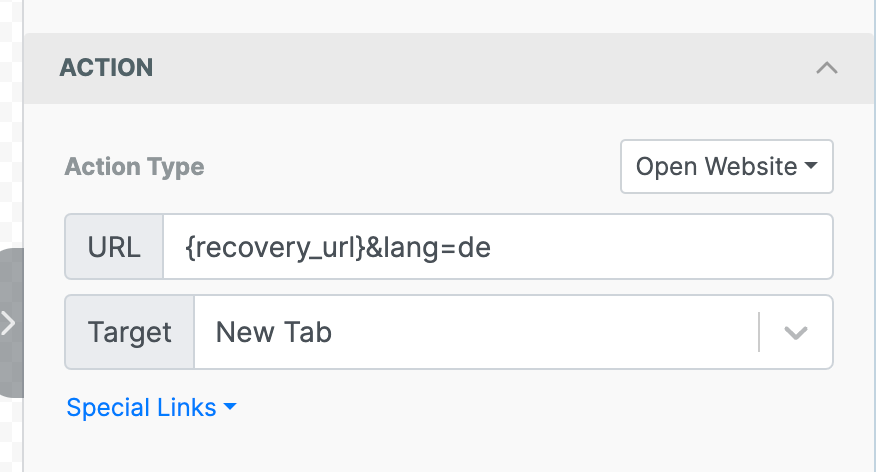
But if your site was set up to use 'directories' (eg. https://teststore.com/de/shop), then you will want to set a custom redirect URL for the cart after it's recovered. To do this, you'd append &redirect_url to the {recovery_url} variable and write the URL there. For example, as this is an abandoned cart email for German carts, you may append &redirect_url=https://teststore.com/de/checkout or similar, depending on your URLs and where you want to send them.
Other language setting: Below where we create the template there are Other settings and it is here that we set the actual language of the email under the advanced settings tab. This is used for formatting dates and for text used in the automation to the language set.
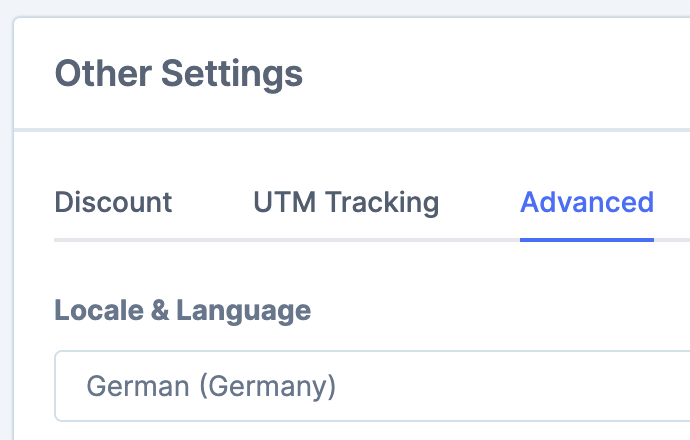
Send
Once you've created your email and have it looking exactly as you want, all that is left is to send the automation (or save it as a draft for later)
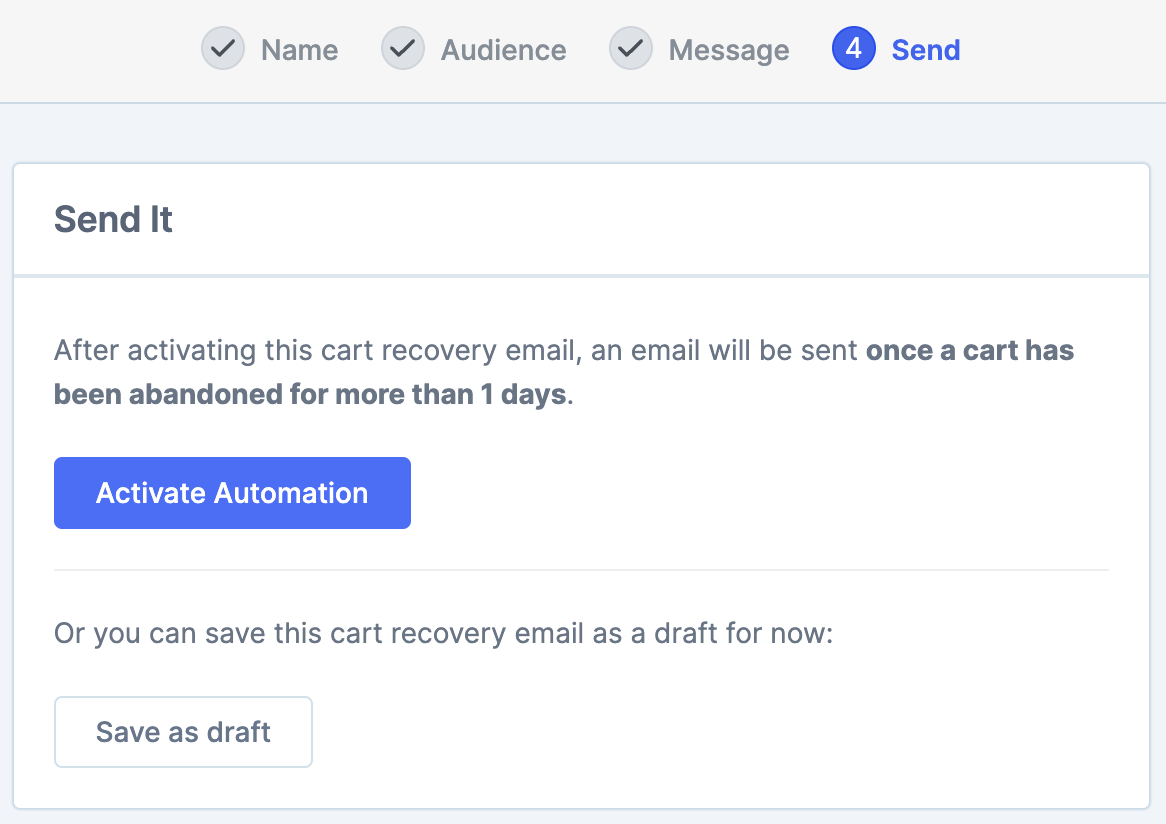
Other languages
Adding more languages is very simple as you can duplicate any email from the main abandoned carts page
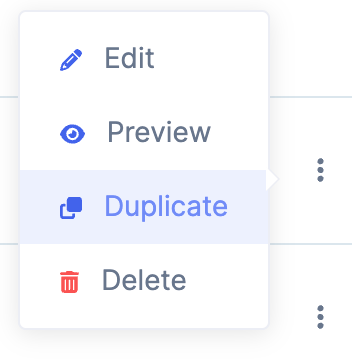
You can then just change the language in the trigger conditions and the advanced setting plus make any changes that you would like to the actual email content itself.
You can repeat this duplication process for as many different languages as your site has.
Then that is it, Metorik will send the correct abandoned cart email based on the Customers language.
