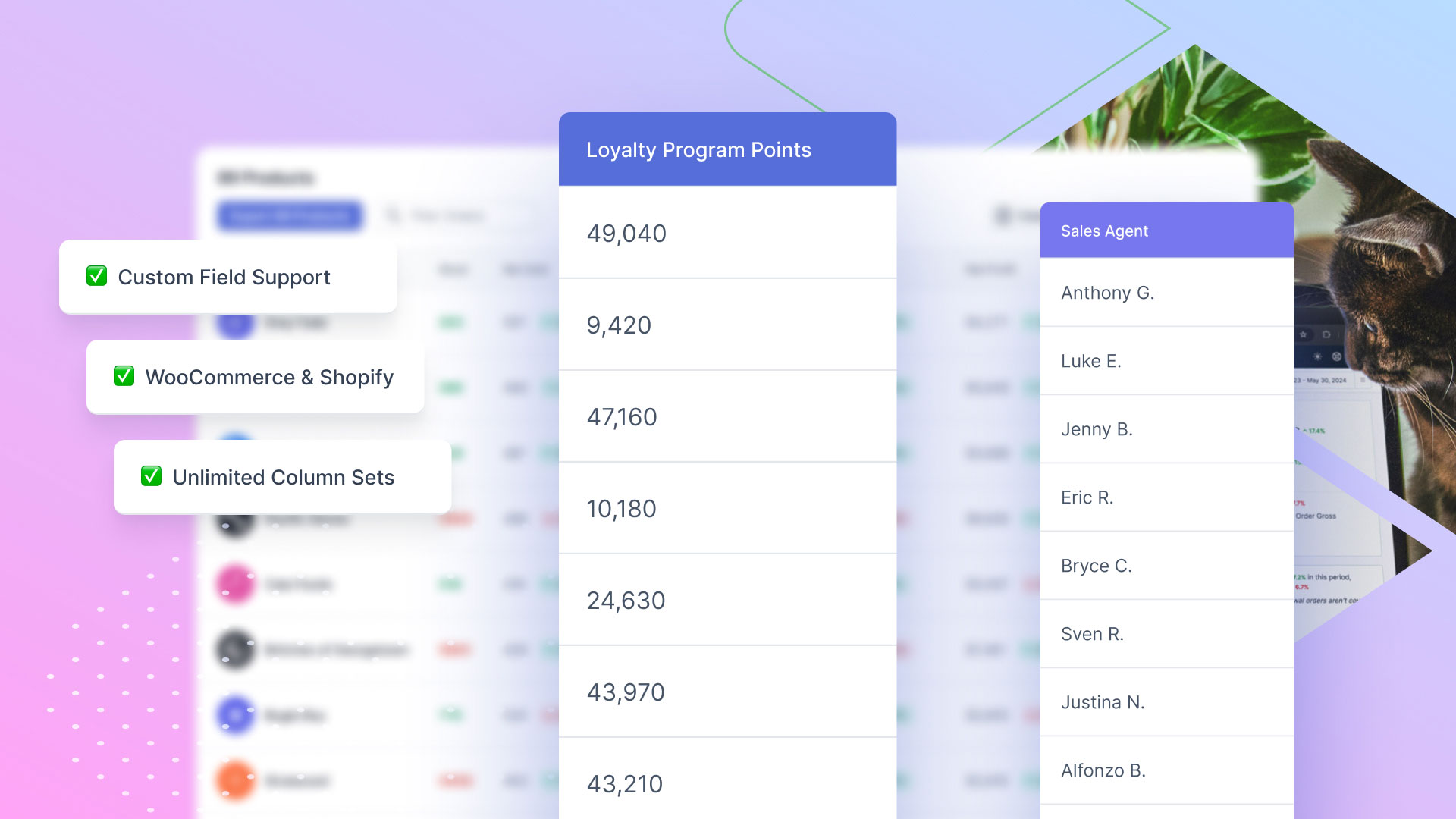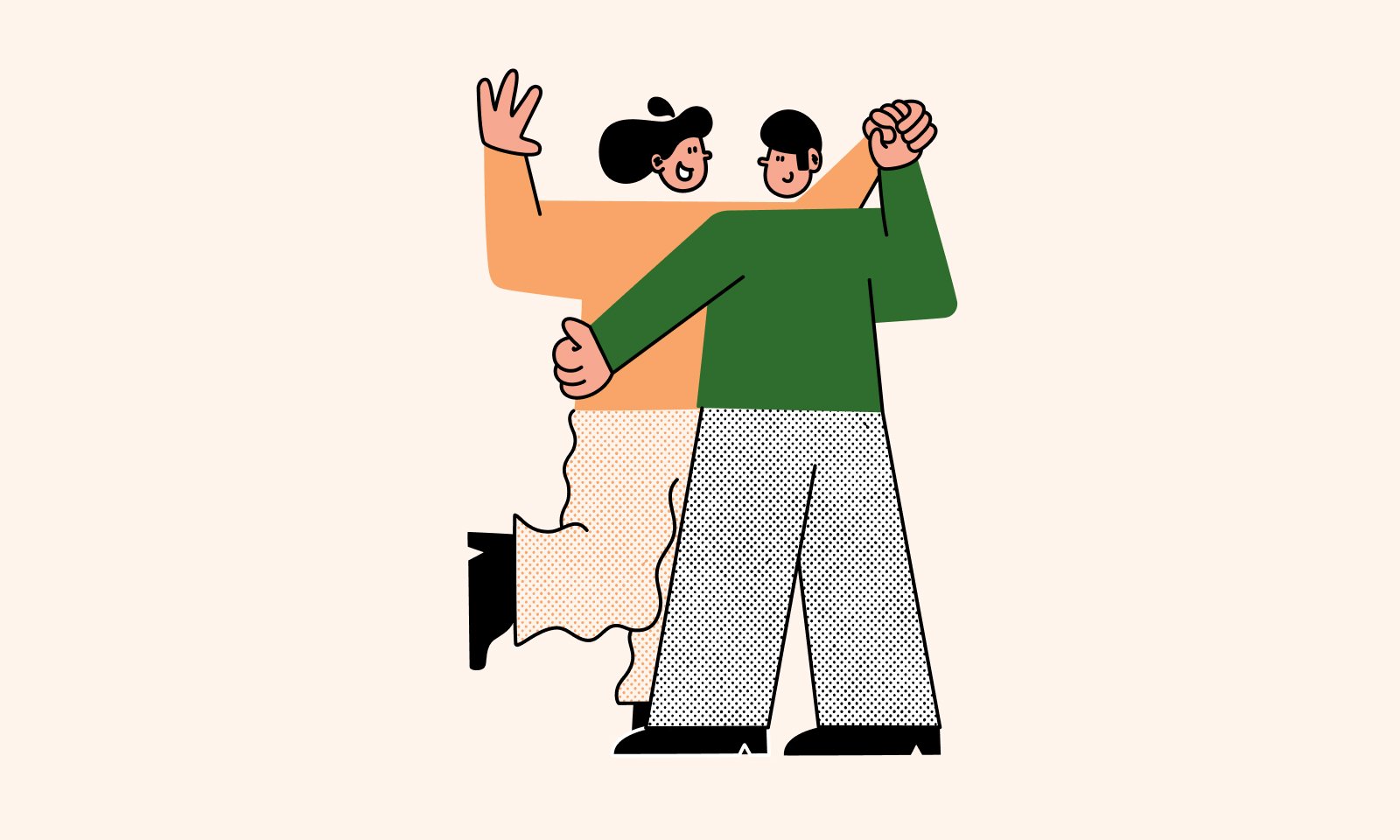By implementing a good system for organization early on, you can save yourself a lot of time and money in the future. The team at Shopify knows this and has provided you with a number of different tools to help you stay organized; one of these tools is Shopify tags.
Think about using your computer, sure, you could have all your files on your desktop; this might work for when you just have a few files. But at some point, it's much more efficient to create folders based on certain categories and add your files to the relevant ones.
Think of Shopify tags in the same way.
Good organization is crucial in the success of any organization.
Me, 5 minutes ago.
What is a Shopify tag?
A Shopify tag is a type of organization label you can add to your:
Products
Transfers
Customers
Blog posts
Orders
Draft Orders
So for example, you may tag a customer as being a VIP customer. And then easily be able to pull up a segment of all your VIP customers.
A resource can also have multiple tags, so our VIP customer can also be tagged as a lost customer. And with these two tags, we can create a segment of customers we should be trying to target for a new purchase, those who have historically spent the most and haven't ordered in a while.
The following table is taken from Shopify's docs listing examples of how you can use tags for each of the sections:
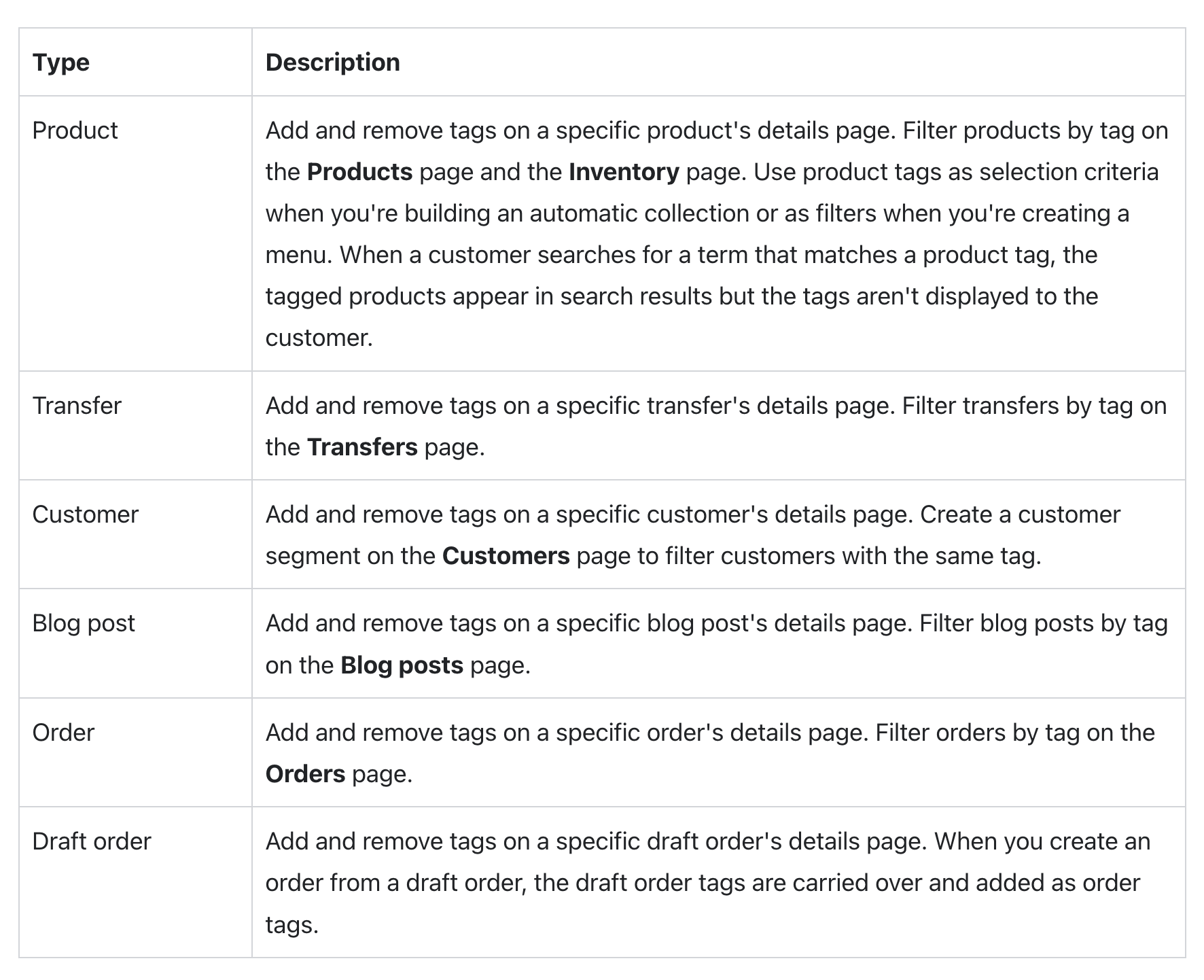
In this post, we are going to focus on using Shopify product tags, Shopify orders tags, and Shopify customer tags as I think these are the most valuable tags.
Shopify product tags
Let’s first look at your products as in my opinion, this is where Shopify tags are most useful.
Shopify product tags are extremely powerful as they:
Allow you and your team to organize products in your backend.
Can be used together with Shopify collections to create automated collections to display to your customers.
Improve the search experience for customers by surfacing tagged products that match the search term. For example, if a customer searches 'sale', any products tagged with 'sale' with be shown as a search result.
If you want to display extra information about a product directly to your customers — like for example the dimensions of a product — tags aren't the right tool for this. You should look at metafields.
To add a tag to a product, head to an individual product page, and you will see the tags section in the organization box on the right side of the page:
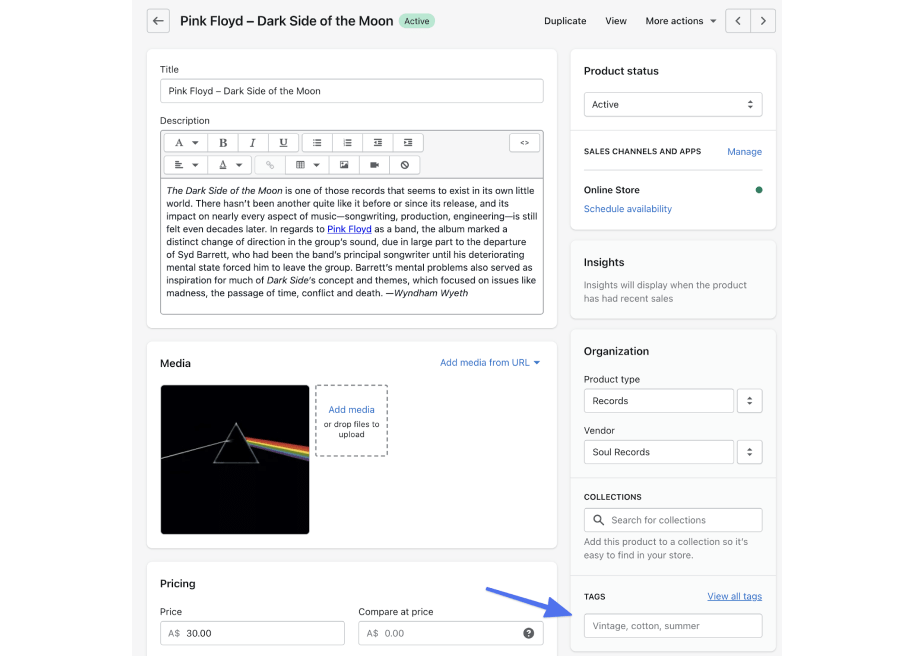
Type in the tag and click enter — it's as easy as that.
But you may be asking, when should I actually use a product tag.
If we look in the organization section in the screenshot above, there are a few other categorization options that we need to understand. Each of these serves a different purpose and can/should be utilized in tandem. Let’s look at these with the Pink Floyd record above:
Product Type: This is the top of the organization hierarchy — the broadest category the product fits into. At its most fundamental level, the product is a record, so its product type should be ‘Records’. We might also sell Turntables, which would be another product type. One thing to keep in mind is that a product can only have one product type.
Vendor: The manufacturer or wholesaler of the product. In this case, we purchased the record from the Soul Records.
Collections: A product can belong to many different collections. So while our product might be a record and belong in the records collection, it might also belong to other collections like rock, 1970s, and Pink Floyd. Collections can be created by either manually adding products to them, or by using filters to automatically add products to them. So for example, we could use the product type as a filter to automatically create and populate two different collections; records and turntables. Product tags can also be used as a filter — we will cover this below.
So where do Shopify product tags fit into all of this then?
You can use tags to further categorize and organize your products.
So in the case of The Dark Side of the Moon record, some tags we could add are:
Genre-based: Rock, Progressive Rock
Time-based: 70's
Other: On Sale, New Arrival
The tags you use will depend on the type of product you are selling — but they can be anything that will help further categorize your products. These tags will be used to create the collections that we display to our customers later.
So I'll go ahead now and tag this product with 'Progressive Rock'. With this done, there are now 2 major advantages:
1: In our Shopify admin, we can now easily find this product by its tag:
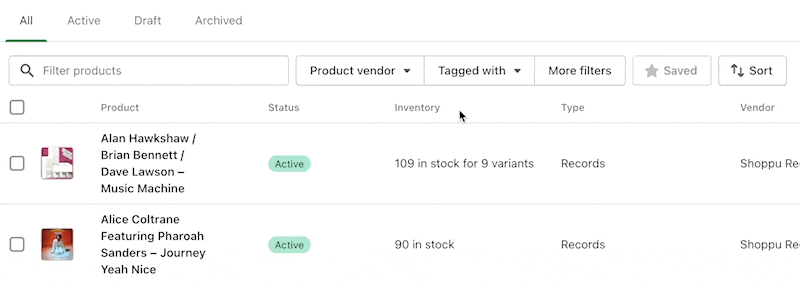
2: Customers will now be able to search for this tag in our store and the search will return all products with that tag.
So before tagging, if a customer searched for progressive rock, they would have seen this:
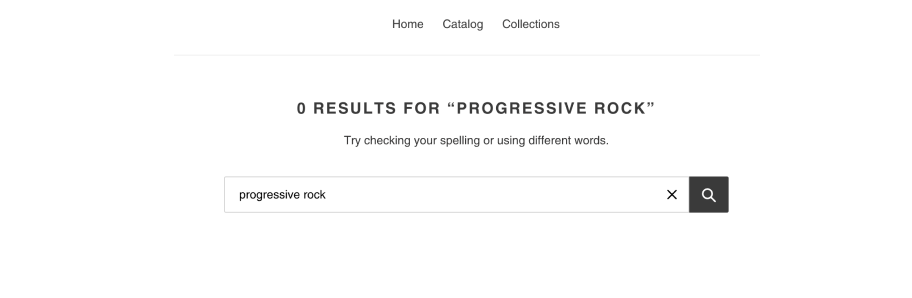
And then after tagging, they will now be shown the tagged products:
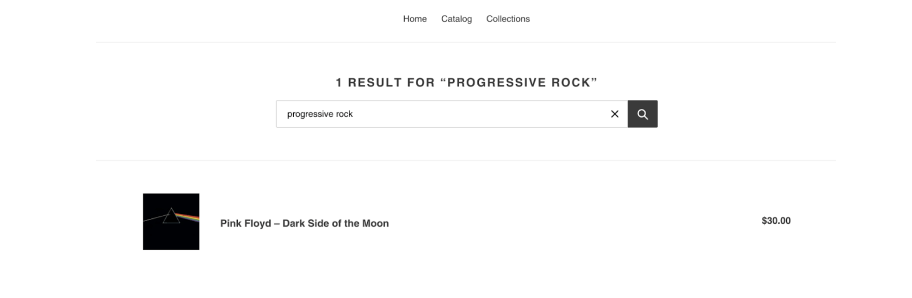
Create Shopify collections using Shopify product tags
Shopify product tags really shine when you use them as filters to create an automatic collection. I wrote a post covering all you need to know about Shopify collections that covers exactly how to do this and much more. But in summary:
When you add a Shopify tag to a product, like in the case of adding progressive rock to Dark Side of the Moon, this is not yet displayed to our customers. Yes, it will come up if they happen to search progressive rock, but there won't be any section on our store for the customer to see all progressive rock records.
This is where Shopify collections come in. We can our Shopify product tag to create a Progressive Rock collection.
To do this, click Products > Collections from the side navigation:
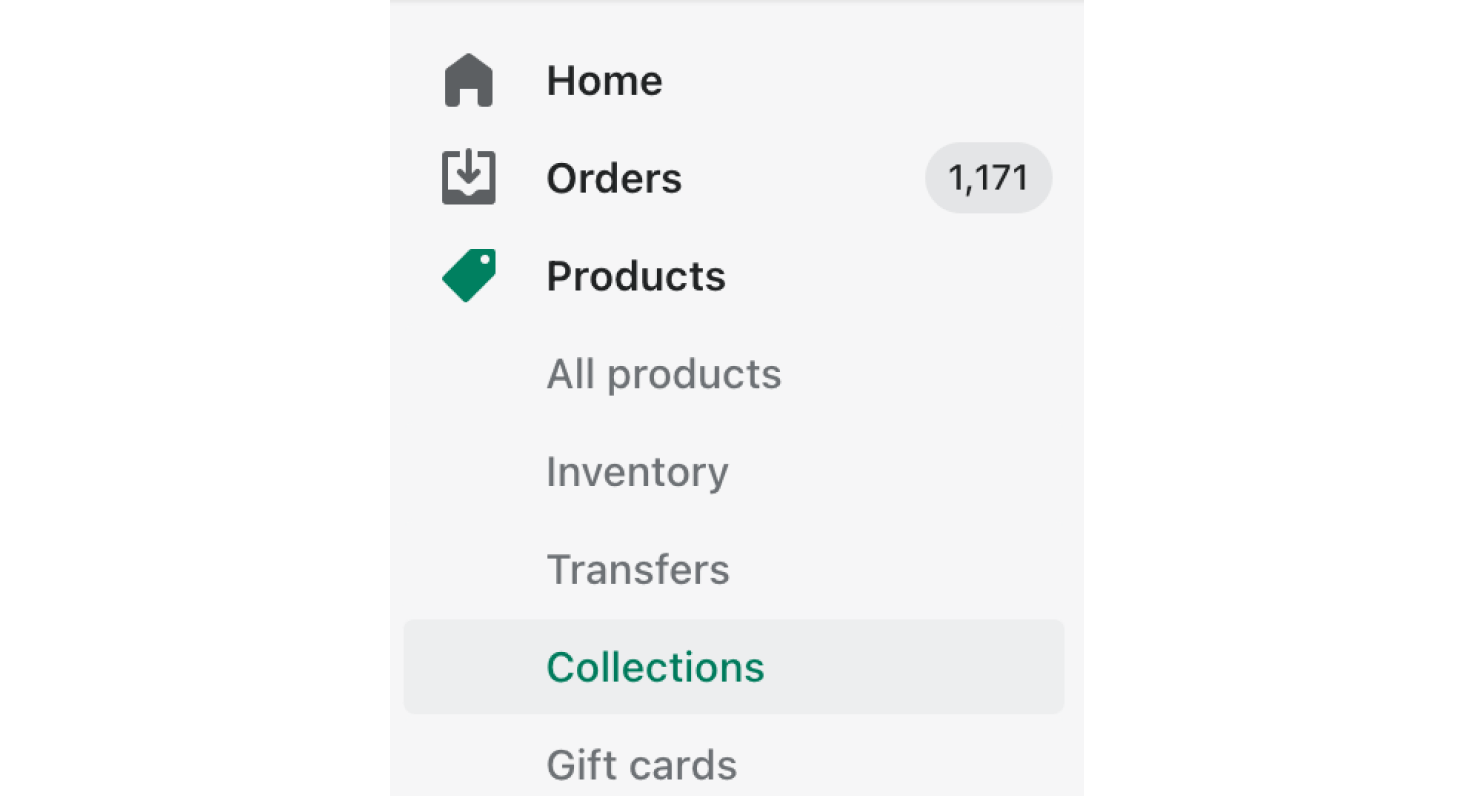
Then click the Create collection button:
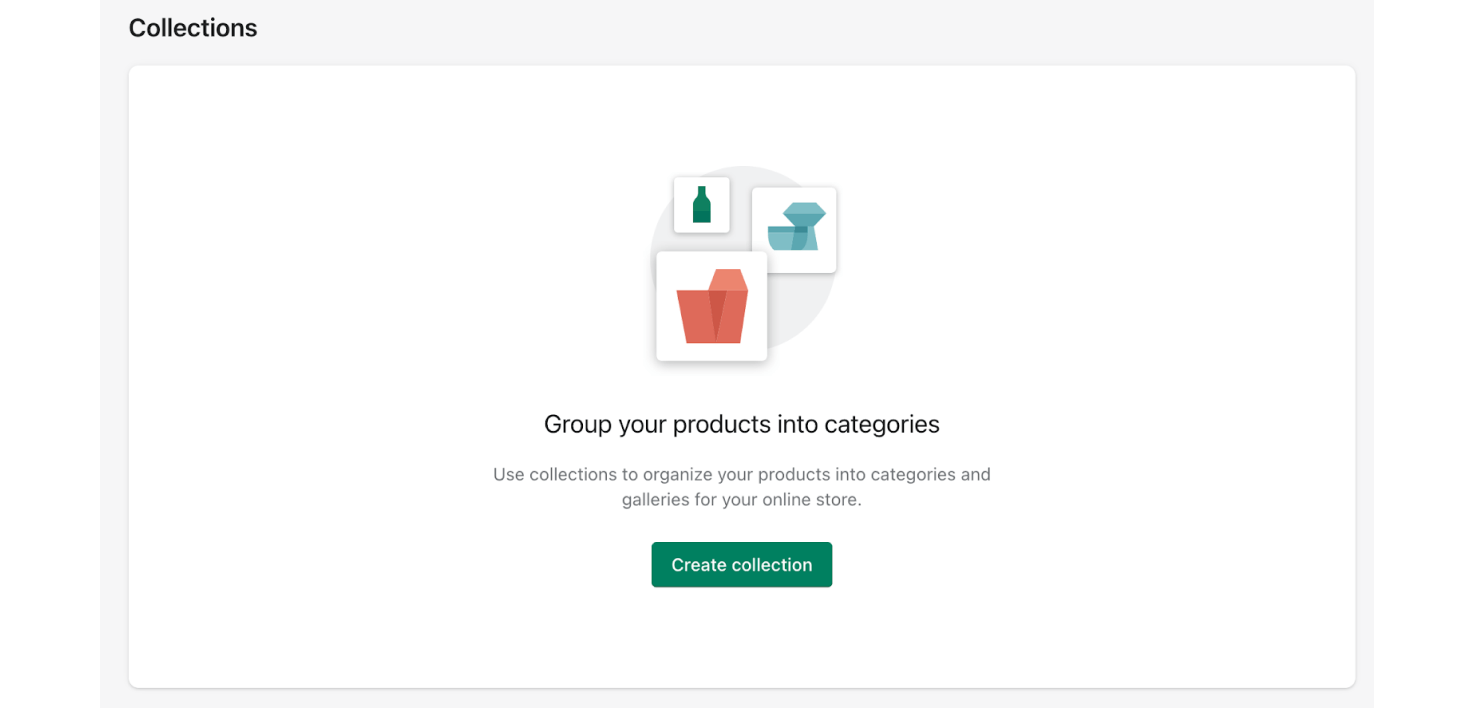
Name the collection and then choose Automated for the collection type:
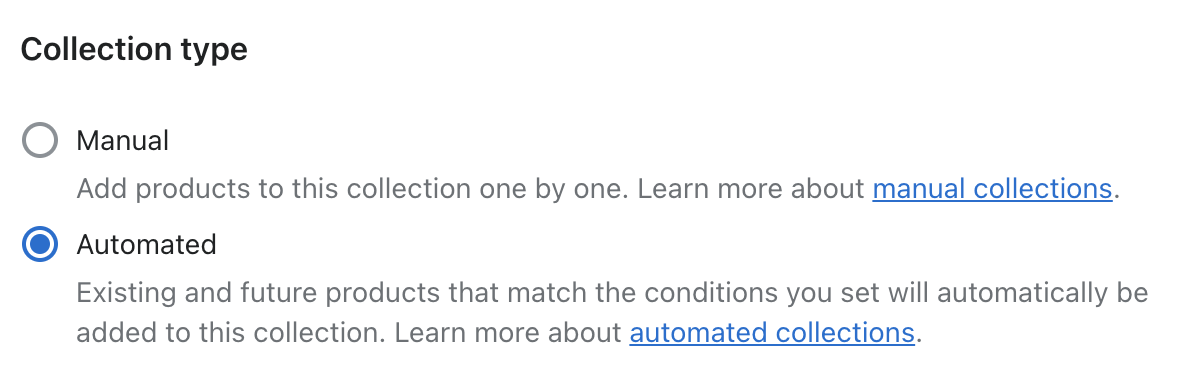
And add the filters to build your collection. In our case, Product tag is equal to 'progressive rock':
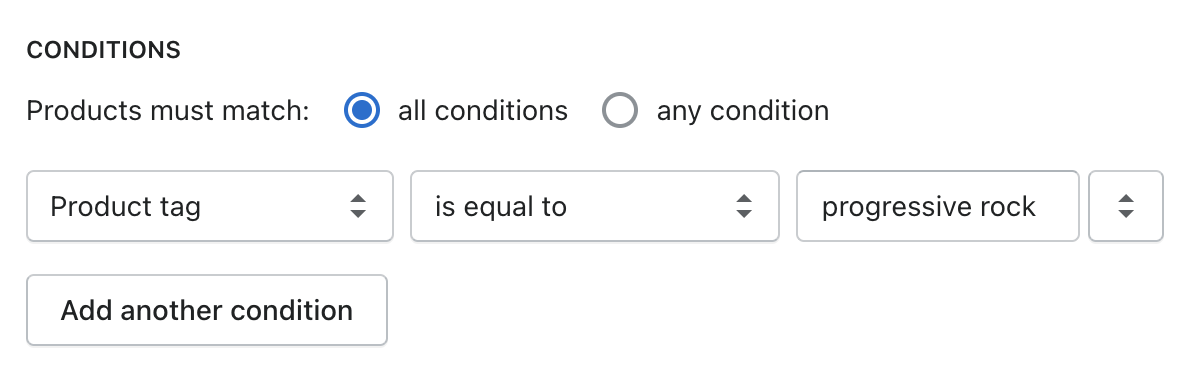
Once you click save, you should see all the products you tagged in the list (I tagged a second record with progressive rock):
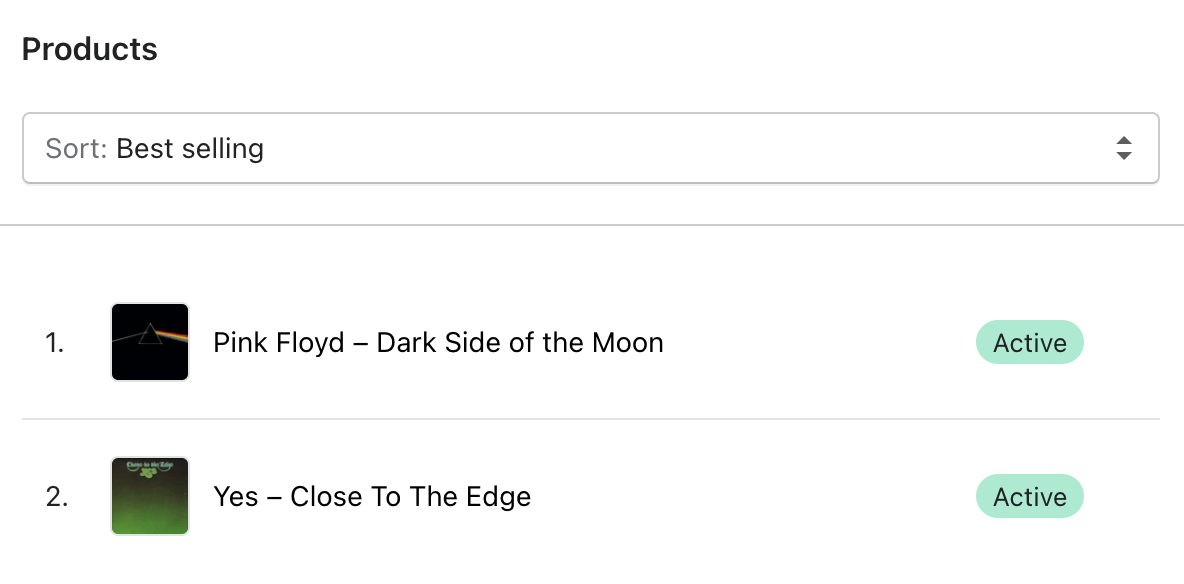
Now every time you tag a new product, it will be added without you having to do anything.
This new collection can now be added to your store for your customers to see. Check out the collections blog post to learn how to do this.
Shopify order tags & Shopify customer tags
Tags can be used in a similar manner for your orders and customers too, and the method for actually tagging them is exactly the same. So for an order, head to the order’s page and add the tag(s):
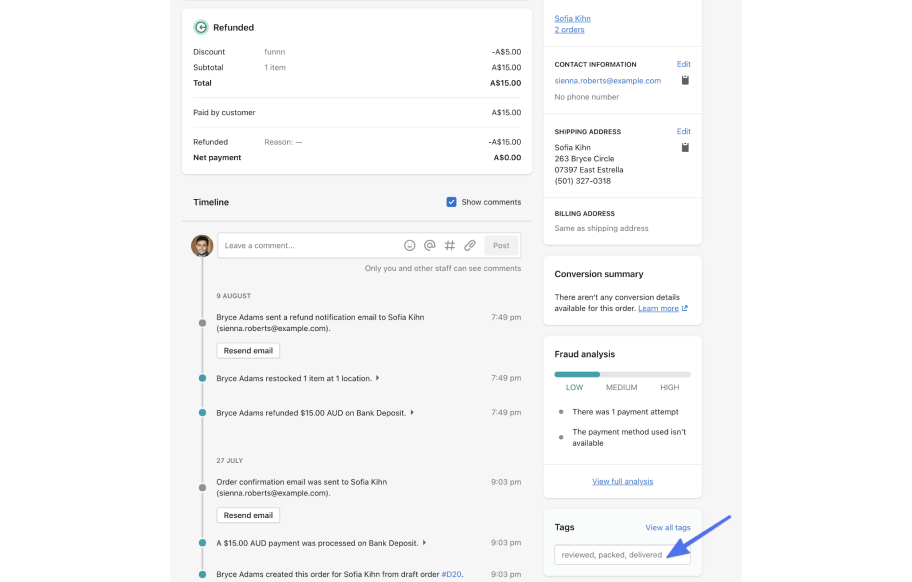
And the same goes for a customer:
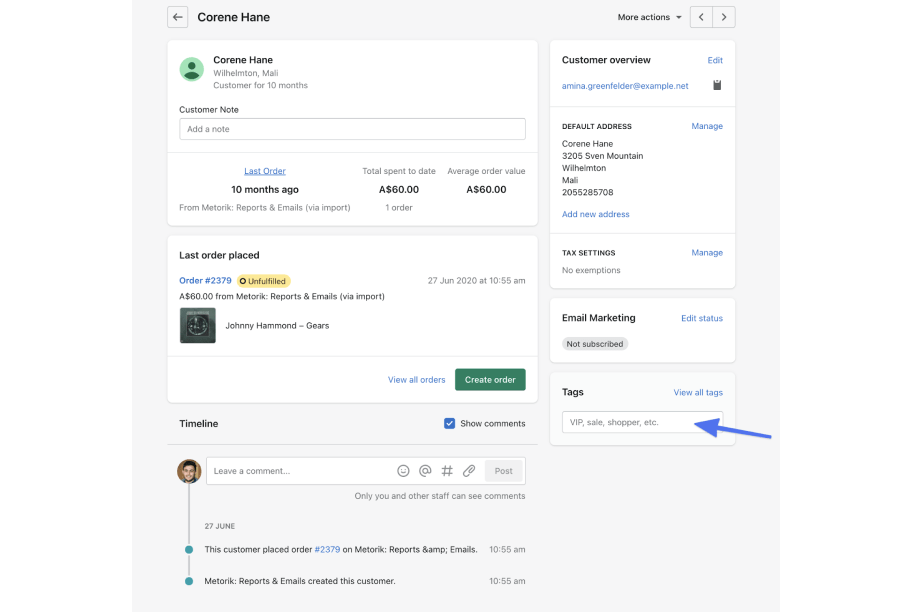
Shopify order and customer tags are very handy for managing your workflow and reporting on the success of your store. How you choose to tag your orders and customers is going to depend on your workflow, but some ideas could be:
Shopify Order Tags
Fraudulent tag if you suspect/know the order was made by a scammer.
Urgent tag for orders that need to be expedited.
You can also tag orders by their location, for example, Australia.
Reviewed tag if each order requires something to be reviewed before it moved onto the next step of manufacturing or fulfillment.
Shopify Customer Tags
VIP tag for your highest-spending customers.
Problematic tag for customers that have complained previously (only if it was a disingenuous complaint).
Lost tag for customers that haven’t ordered in over a certain period of time.
You can then search for these tags from your orders or customers list.
Taking Shopify tags to the next level
Just like we were using product tags as filters for automated collections, the same can be done for creating order and customer segments.
Our app, Metorik has a powerful segmenting system that can use Shopify tags as a filter (+ 100s of others). So for example, if I tag a number of orders as urgent in Shopify, these tags are automatically imported into Metorik, allowing me to create this segment:
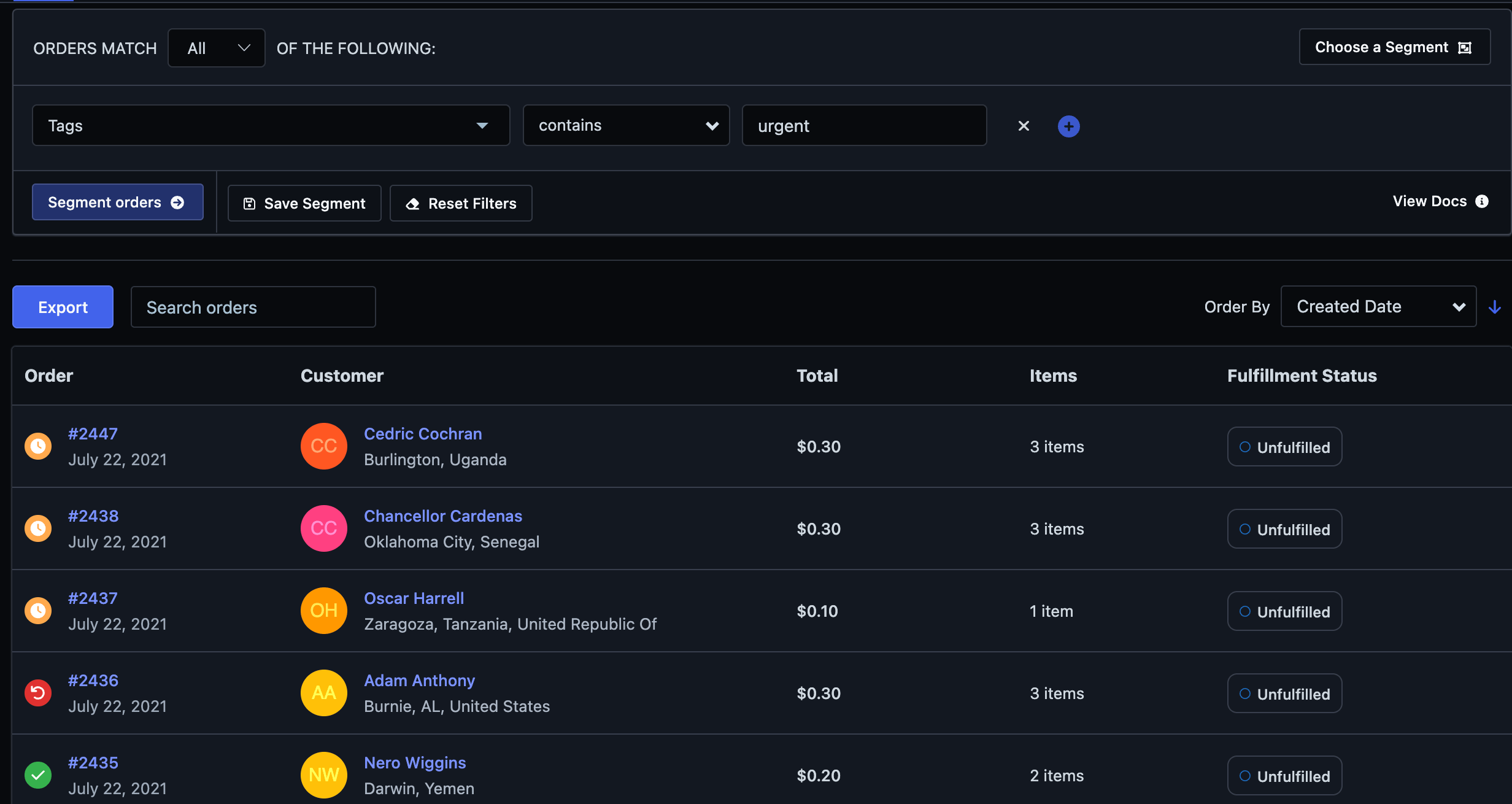
Since this segment contains a list of orders we need to process urgently, there are a few actions we take from here;
We can export the segment to a CSV and then manually send the spreadsheet to the warehouse to let them know these orders need to be sent.
Or we could automate this entire process by creating an email automation that automatically emails our warehouse as soon as we tag the order as urgent. Using Metorik Engage, we can set up an email automation that does this.
Finishing up
Shopify tags are a very powerful tool that you can use to improve your store's organization and therefore your productivity.
Some actionable steps you can take from today are:
Start tagging products with relevant tags.
Use these tags to create automated collections.
Display the automated collections to your customers on your store.
Start tagging orders and customers if they require special attention from your team.
Happy Tagging!
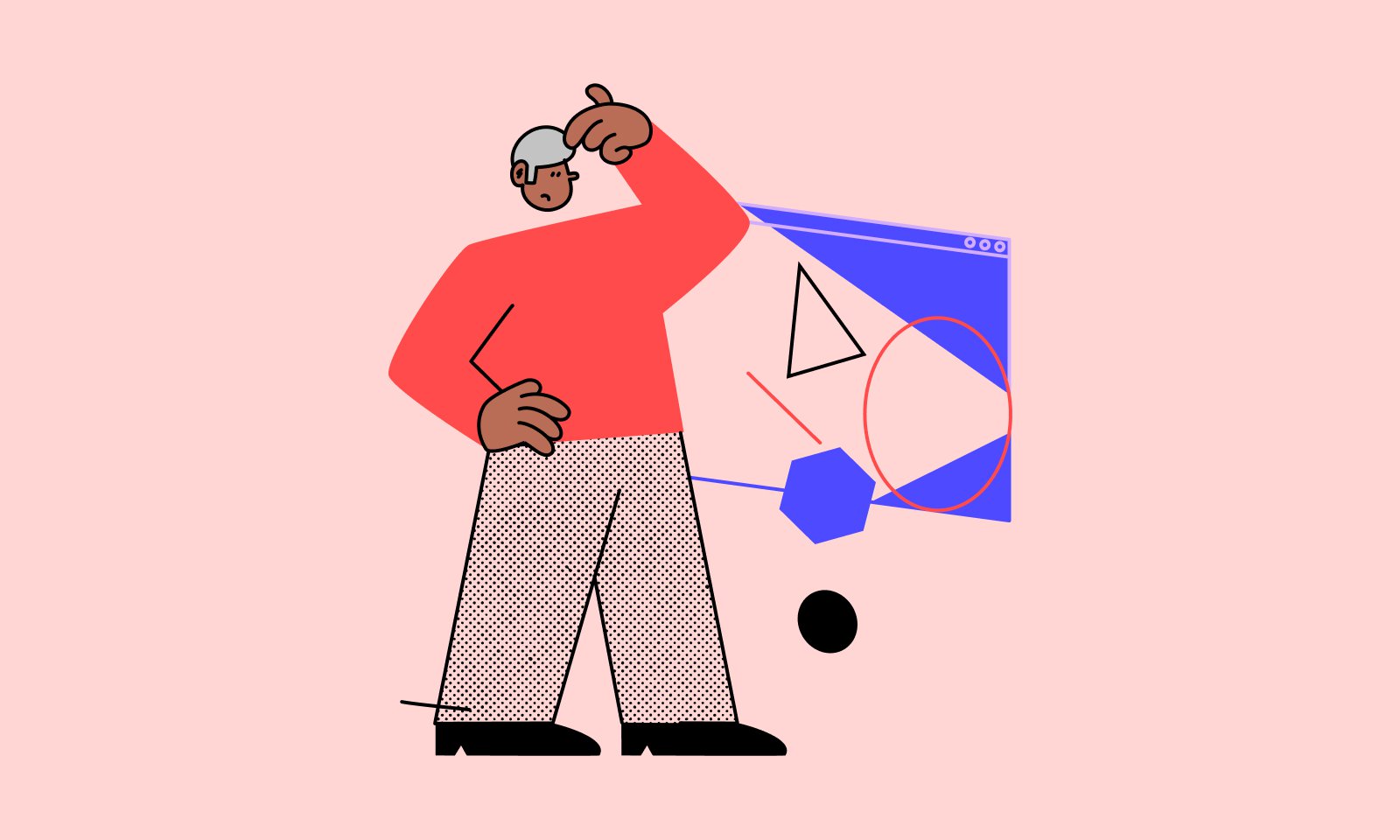
-1549438730.jpg)