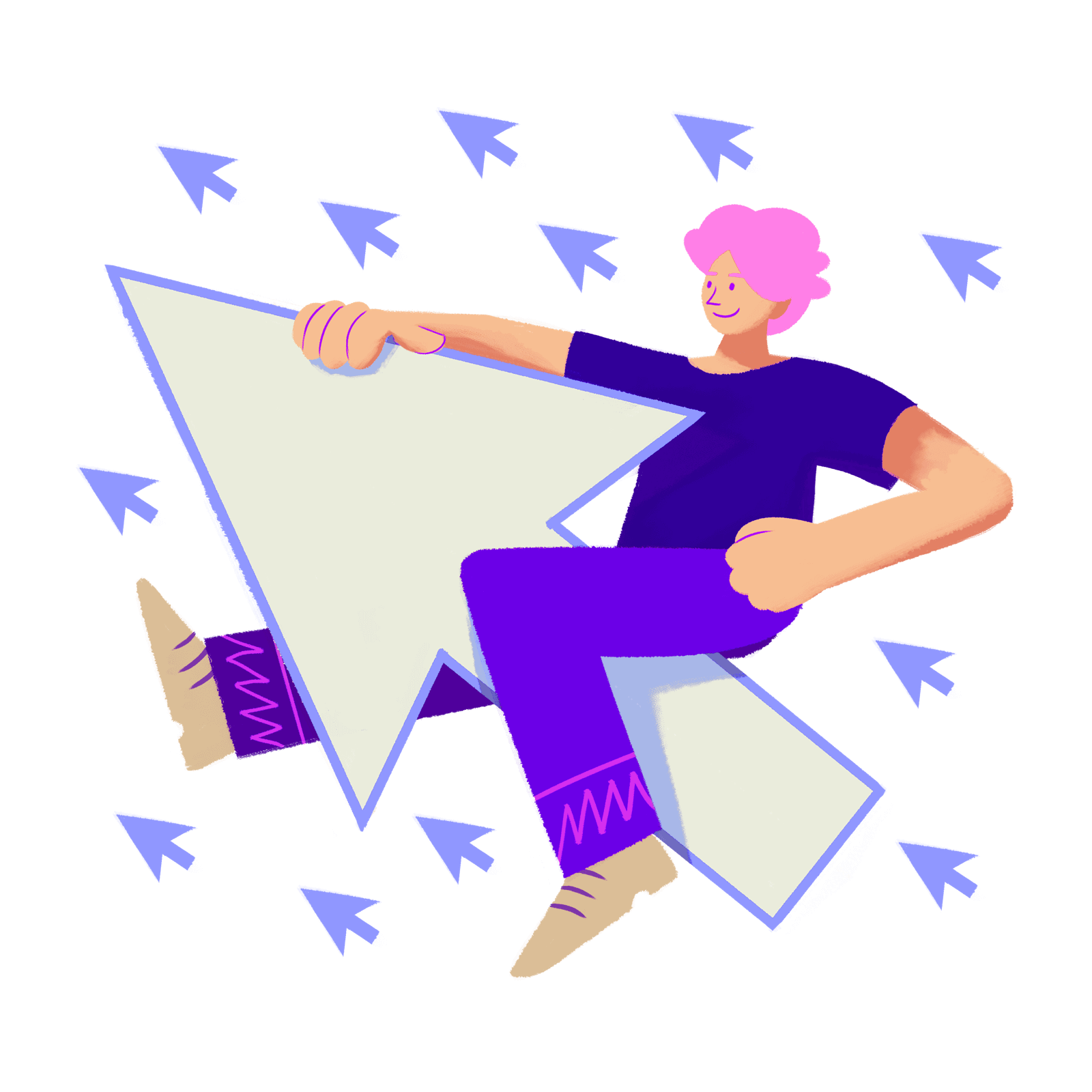
Creating a daily email with low stock products
Learn how to set up either a Digest or an automatic export email that is sent to your inbox with products that are low on stock.
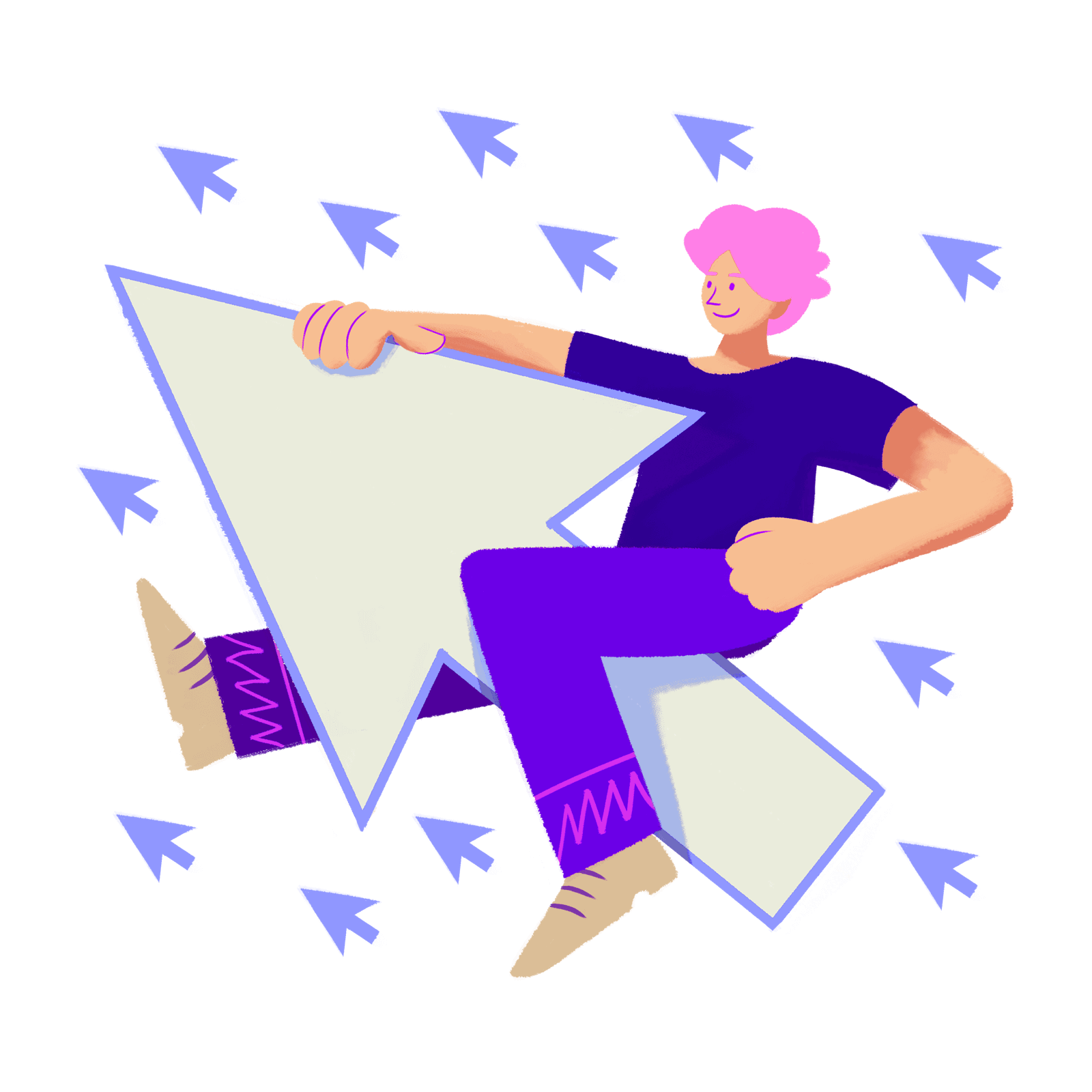
Learn how to set up either a Digest or an automatic export email that is sent to your inbox with products that are low on stock.
Save time by automatically receiving an email directly to your inbox with all your low stock products.
There are two different ways you can do this in Metorik, the first utilizes the Digests feature which gives you a higher level summary of your products. The second uses the Export feature which gives you a detailed export of the data.
Digests are a great way to see how your store is doing at a topline level. Sometimes though you just need to know a particular stat and have that emailed to you each morning.
There are many pre-set options already built in, but for just looking at products that are low in stock we first need to create a saved product segment.
From the Products page, we can use the Segmenting Tool to filter for products that are low on stock.
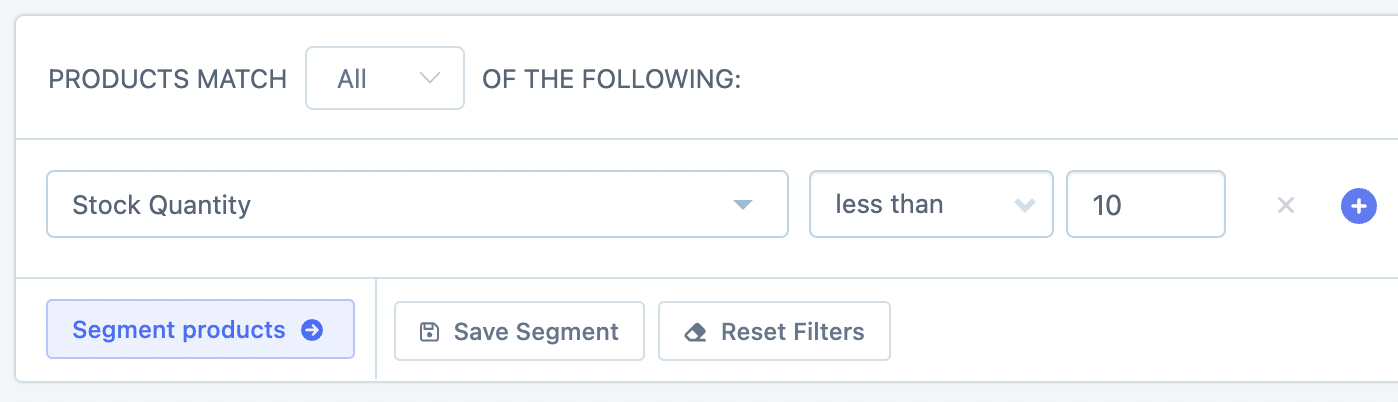
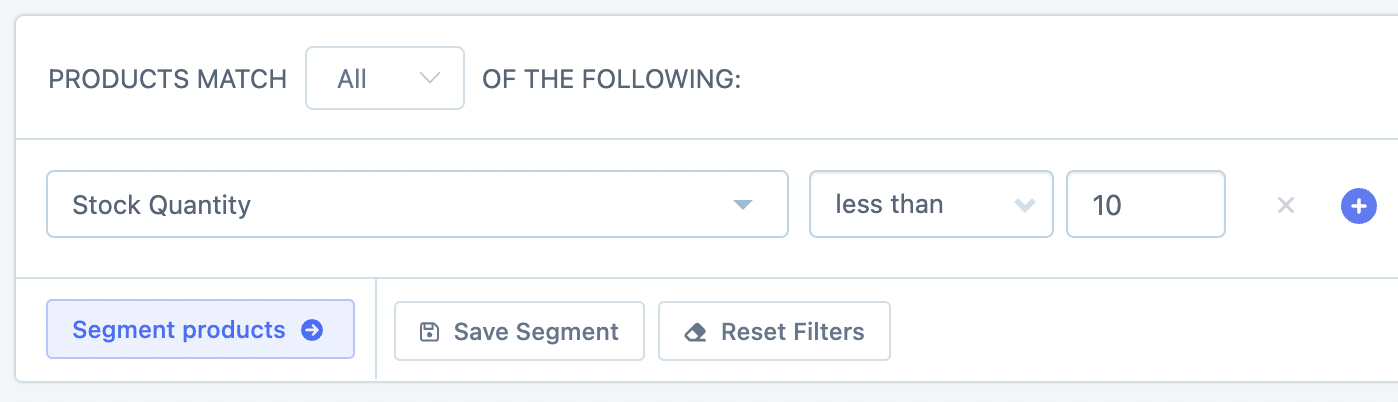
As you can see we have applied the filter of Stock Quantity less than 10 (feel free to change this to suit your low stock number).
Click the Save Segment button and name it something you will easily recognize i.e Low Stock Quantity.
For a full walkthrough of segmenting and saving segments, you can see our help doc here.
From the Digests tab in Metorik, follow the prompts to create a new digest. If you are completely new to using the Digests feature then make sure to check out our guide to creating Digests here.
On step 4 select the Customise tab and then add then scroll down to the bottom of the page to add a New Card to the Digest:
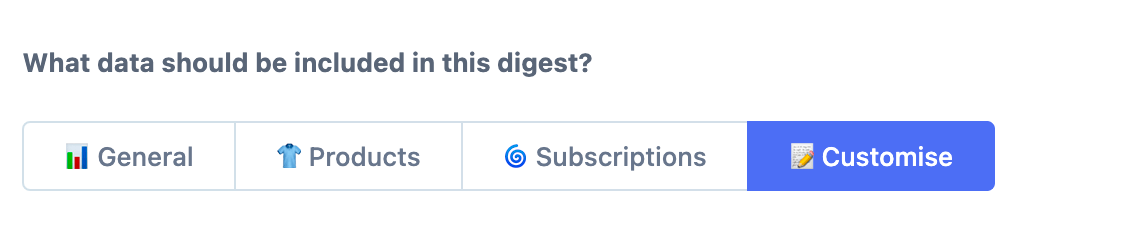
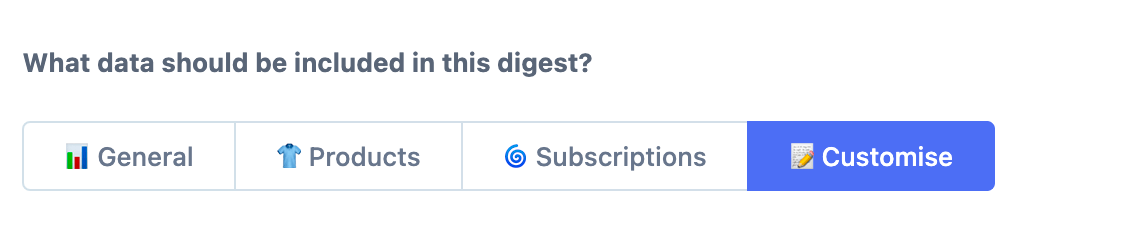
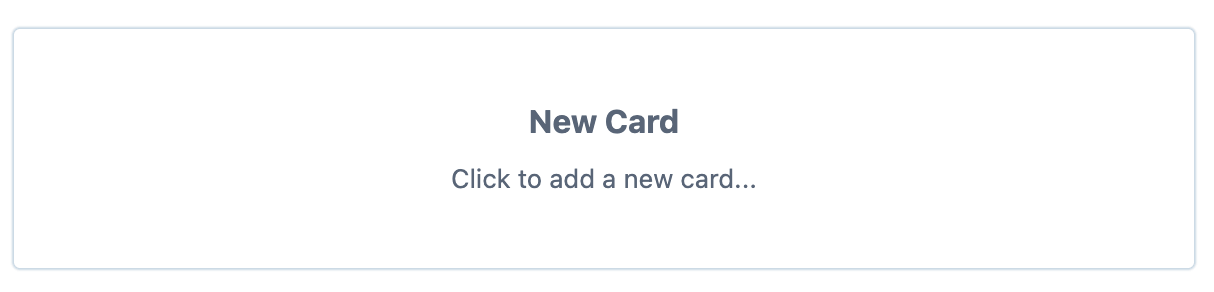
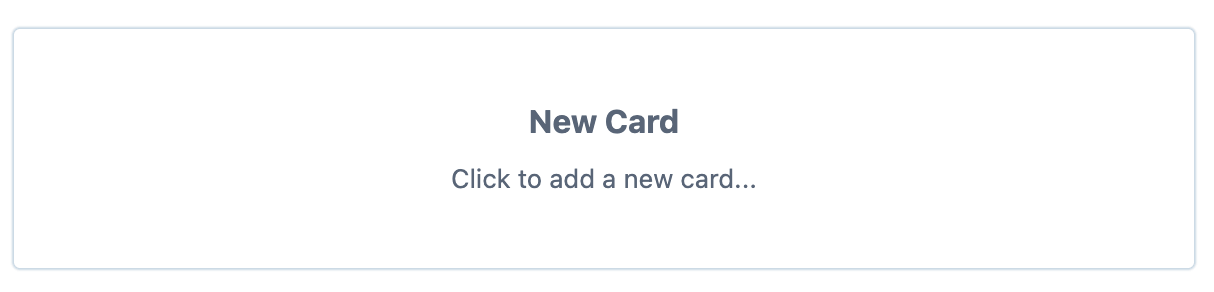
Your newly saved Low Stock Quantity segment will be an option for you to choose. You can also choose the number of products you want to show in the list.
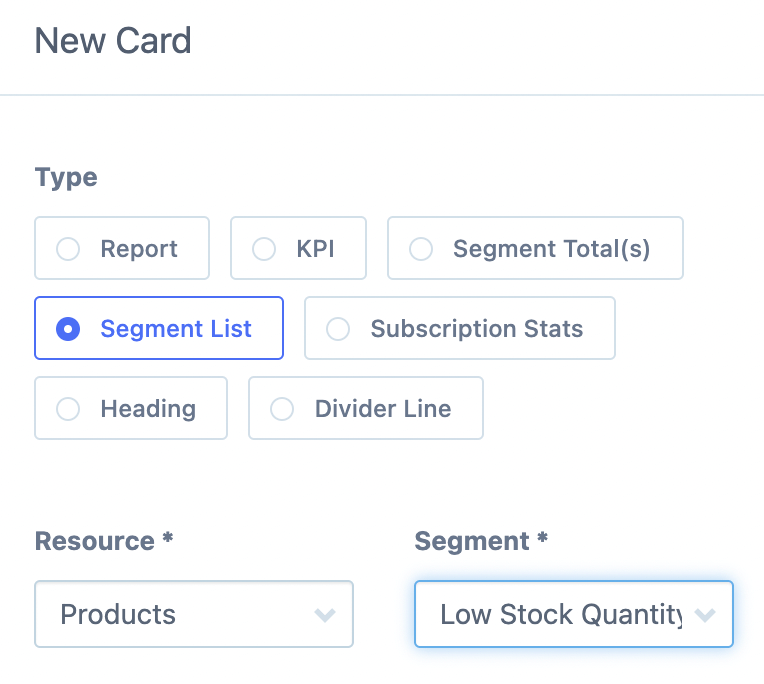
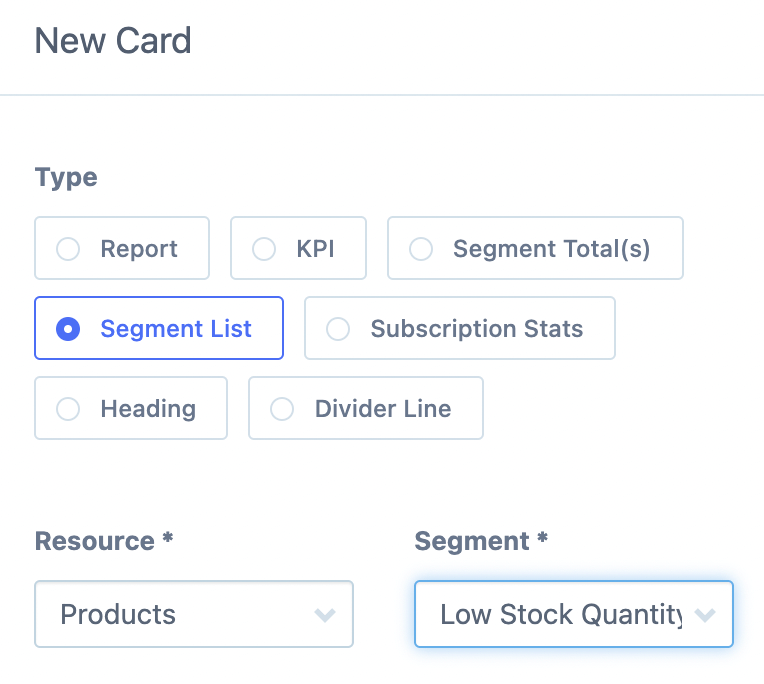
You will see this card as part of your Daily/Weekly/Monthly digest and can also click on the view other products to be taken directly to the saved segment in Metorik itself which will show the actual stock value.
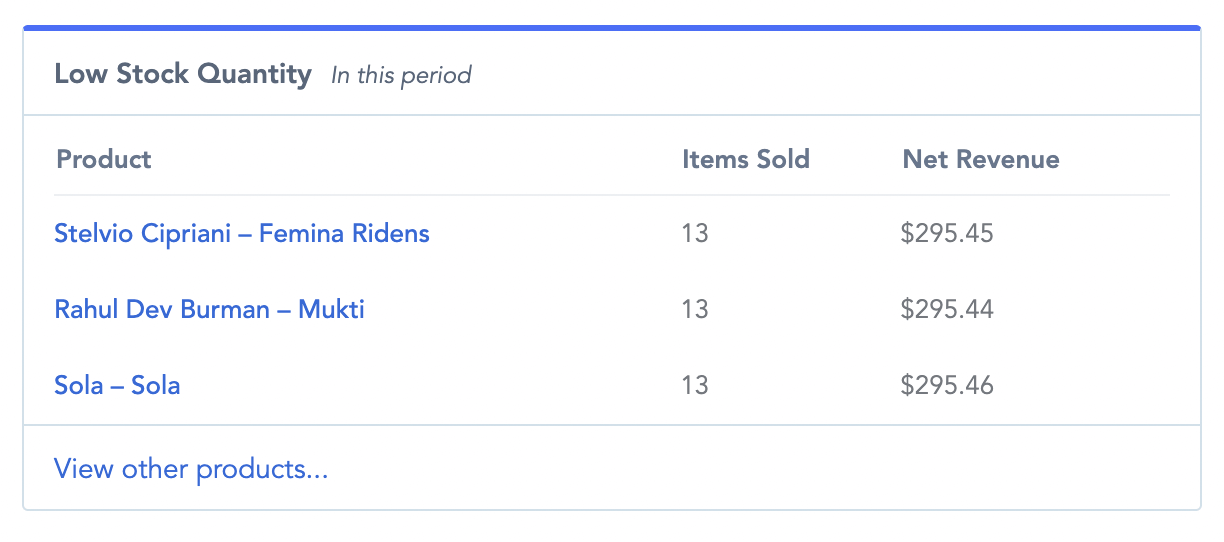
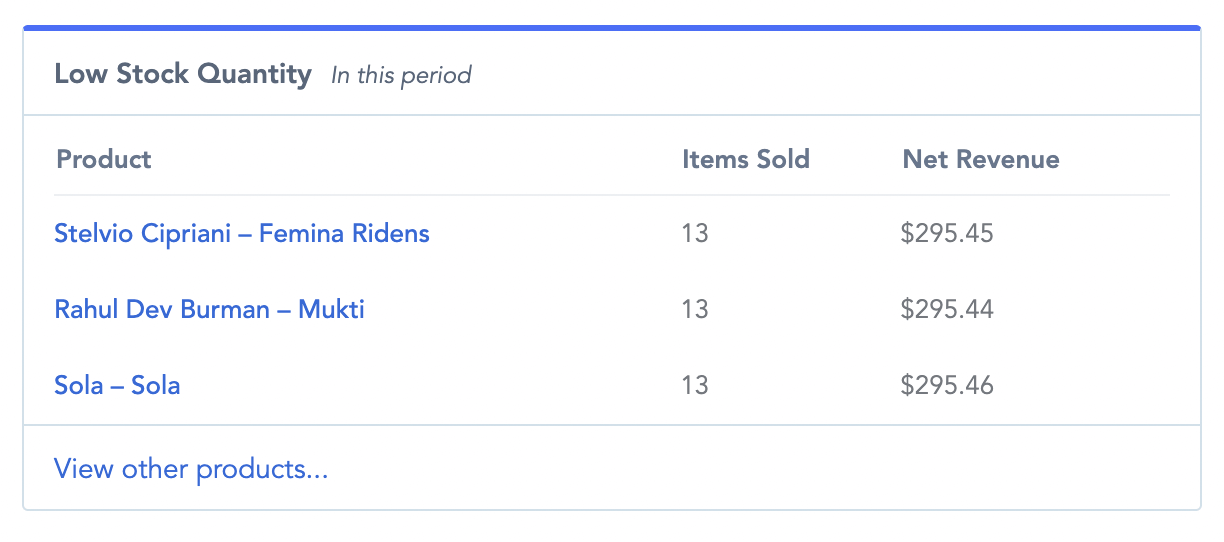
One limitation here is that the list will only show you the products that are in the segment (ie products that have less than 10 units). If you need to see the actual stock level, scroll down to the Export section below.
If you are new to exporting in Metorik, check out this full walkthrough first.
For the export email, you can use the Low Stock Quantity saved segment that we just set up. From the Products page on the right, you can select it from the Choose a Segment list:
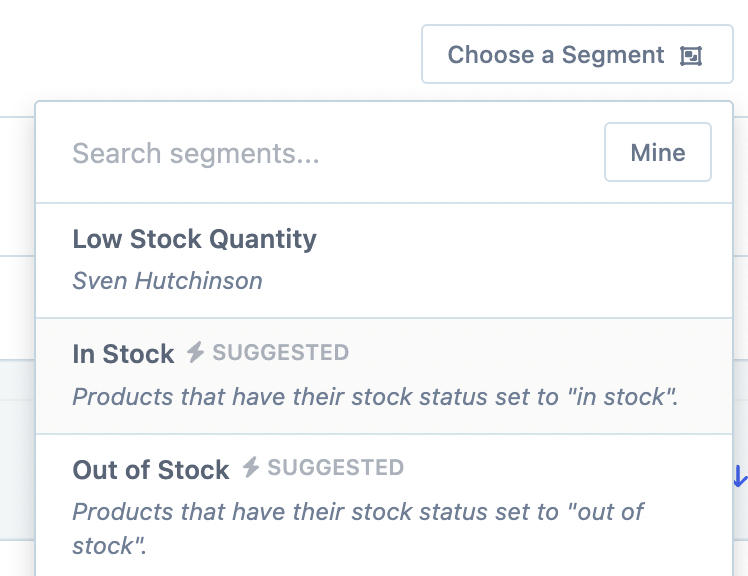
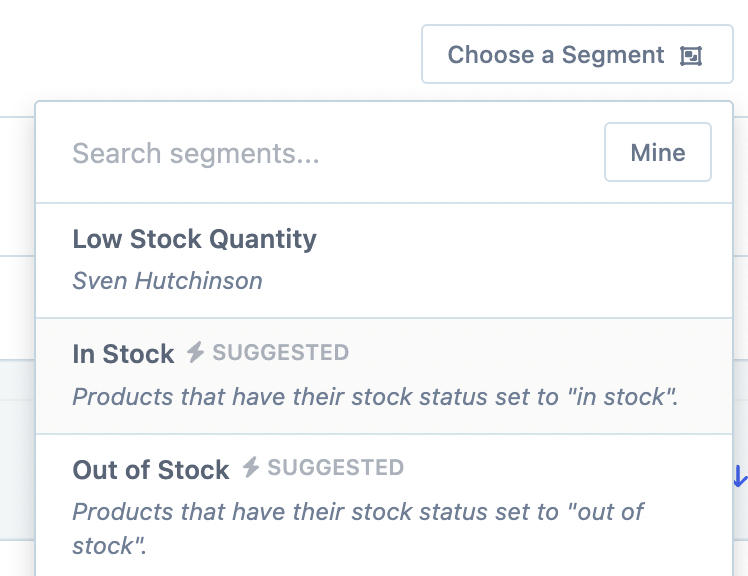
Next, click the Export Products button to see the export settings:
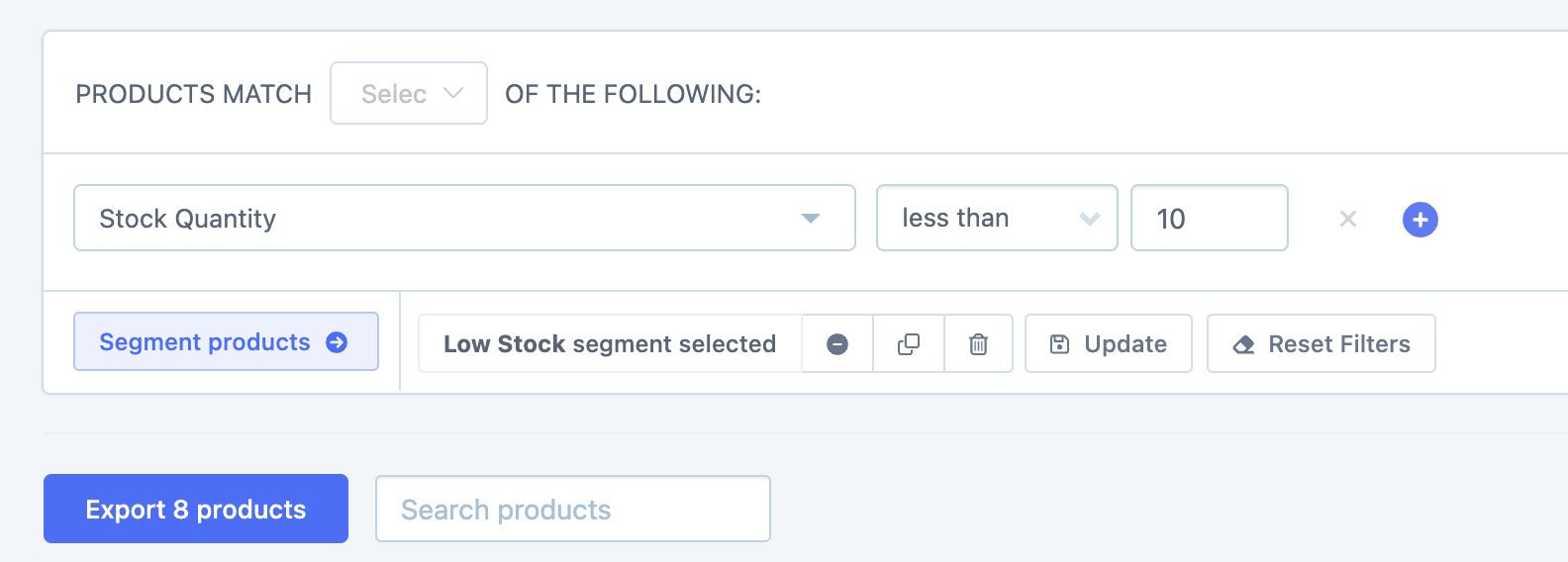
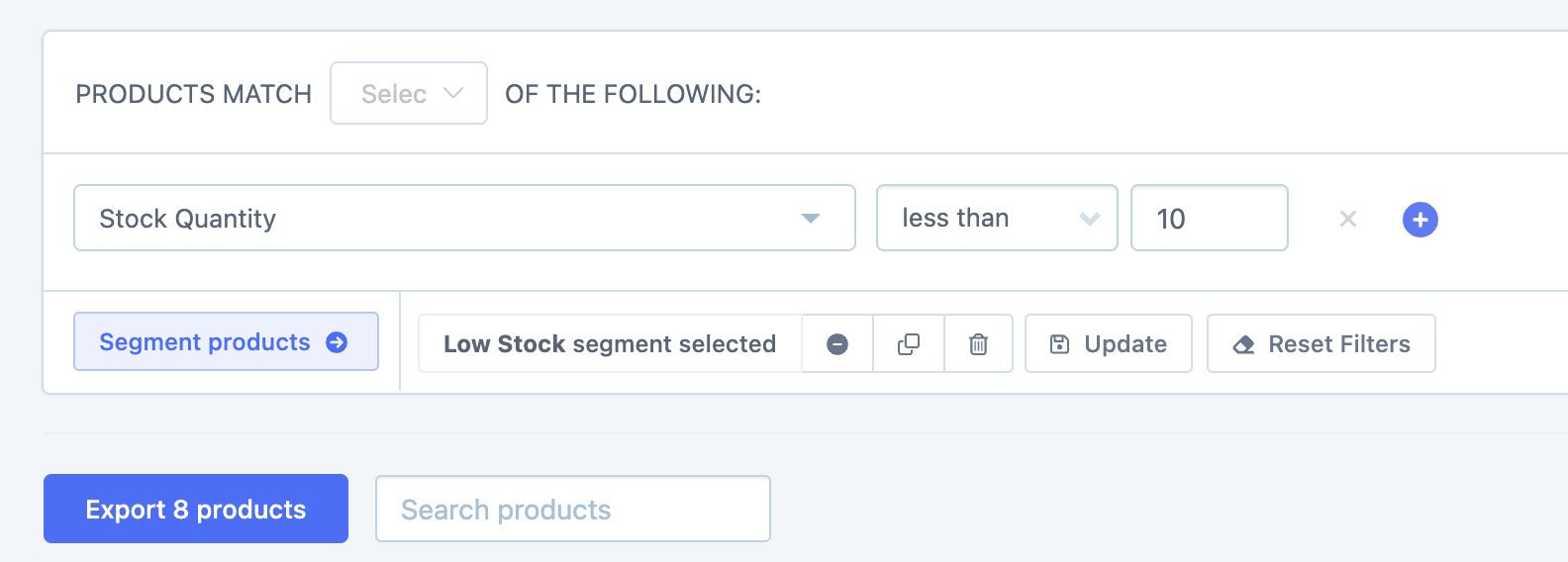
This will bring up your exporting options:
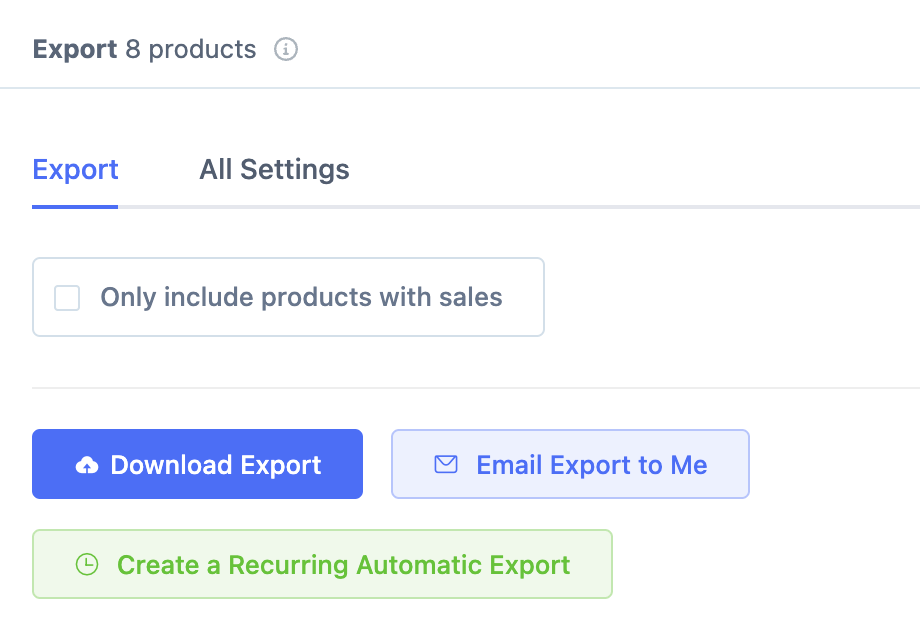
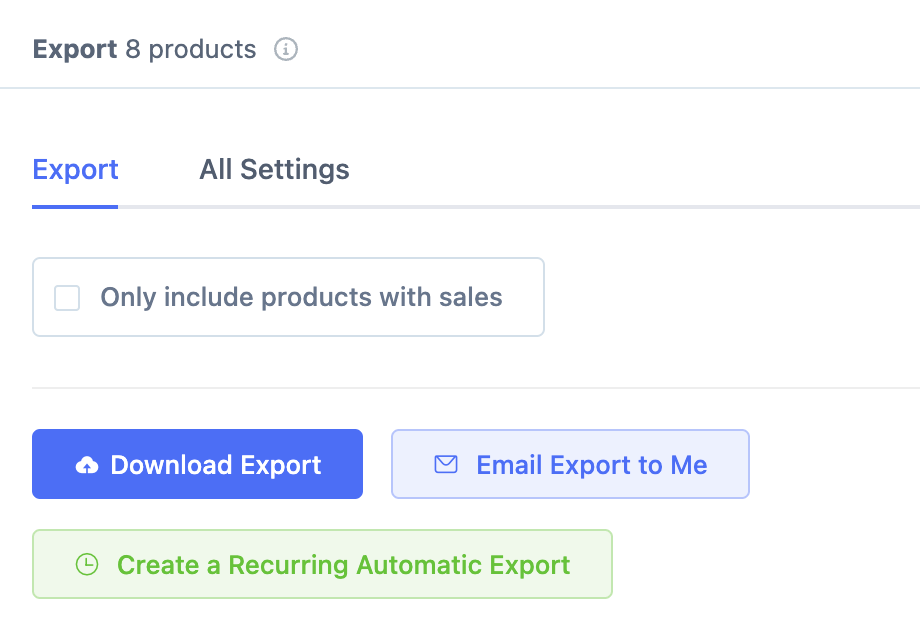
Click the All Settings tab to customize the columns in the export. For this export, add the title and stock quantity:
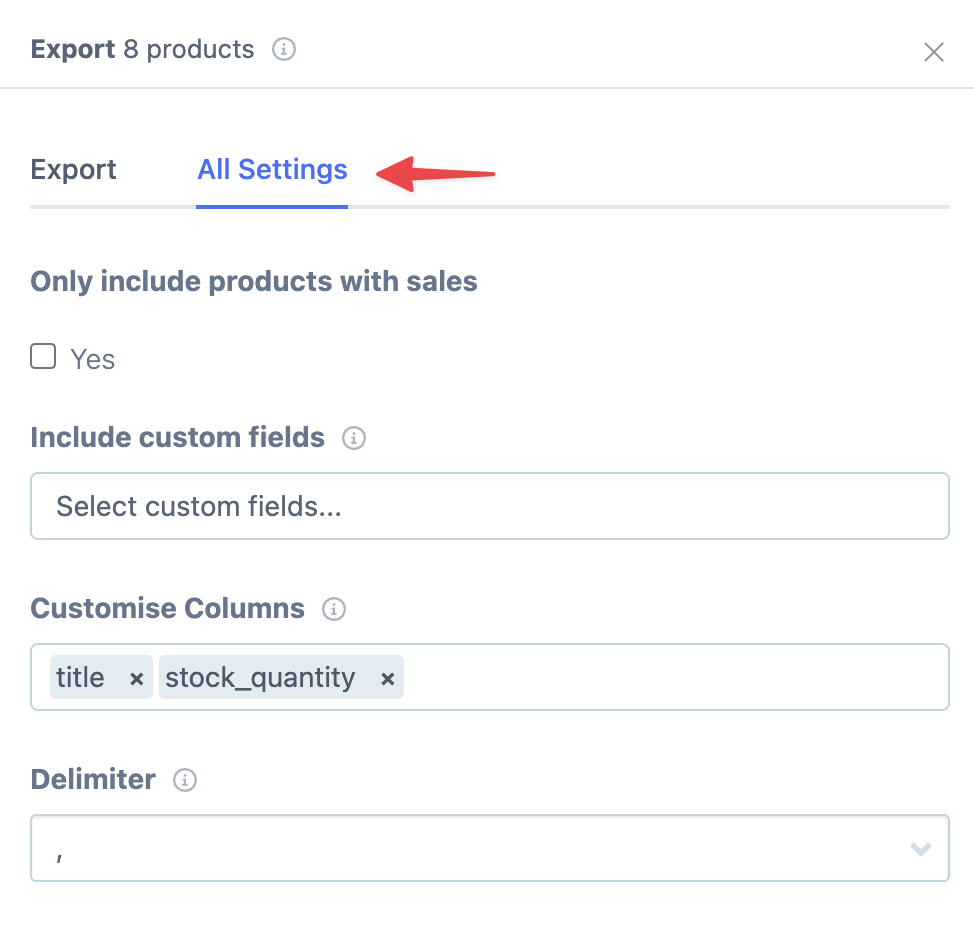
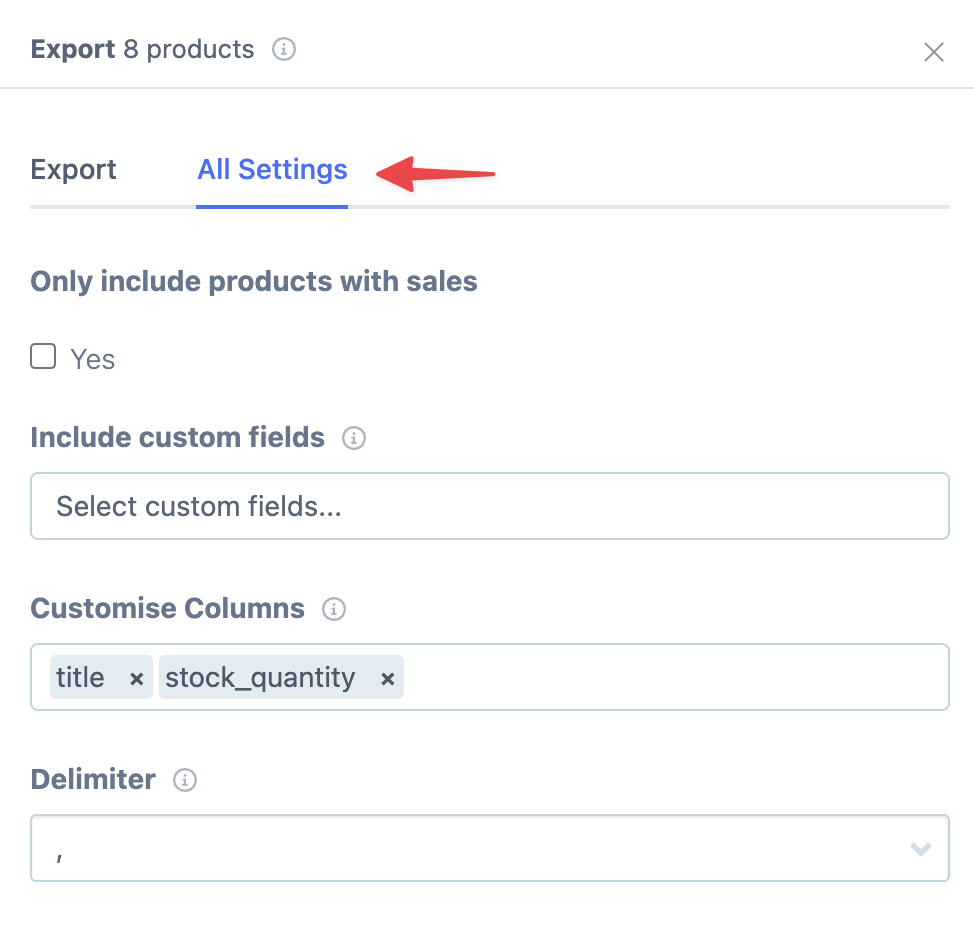
You can click then click Download Export button to download the list right away.
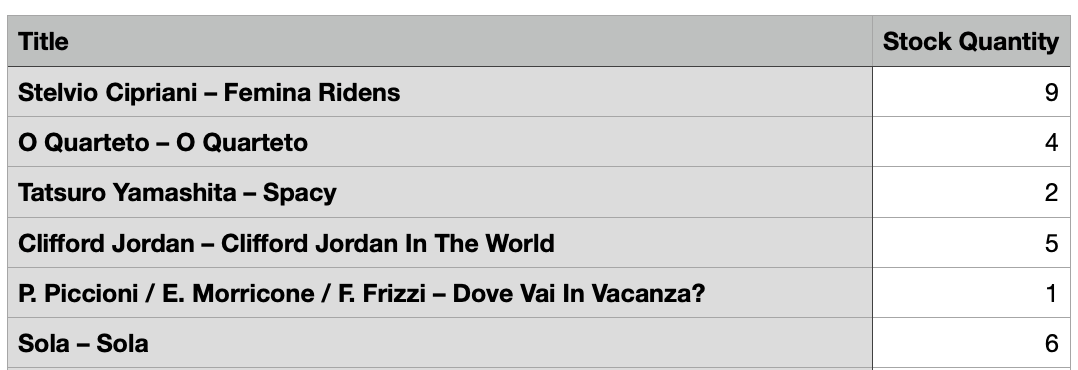
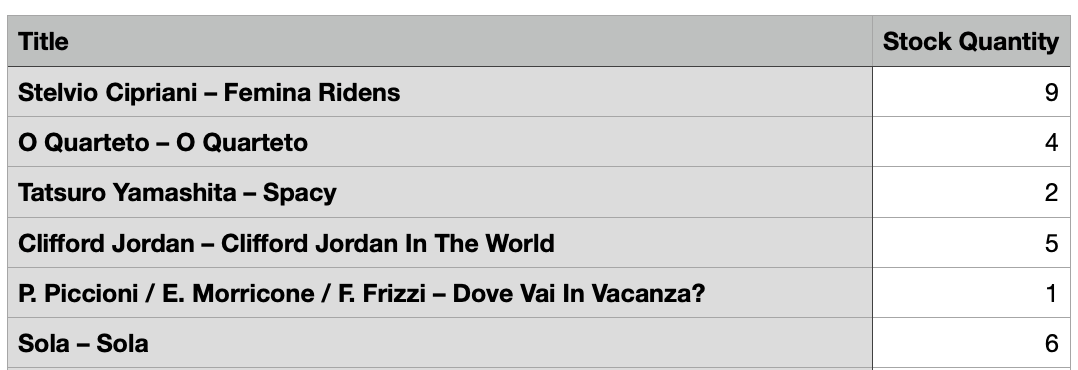
Or you can click the Create a Recurring Automatic Export to set this to send on a recurring schedule:
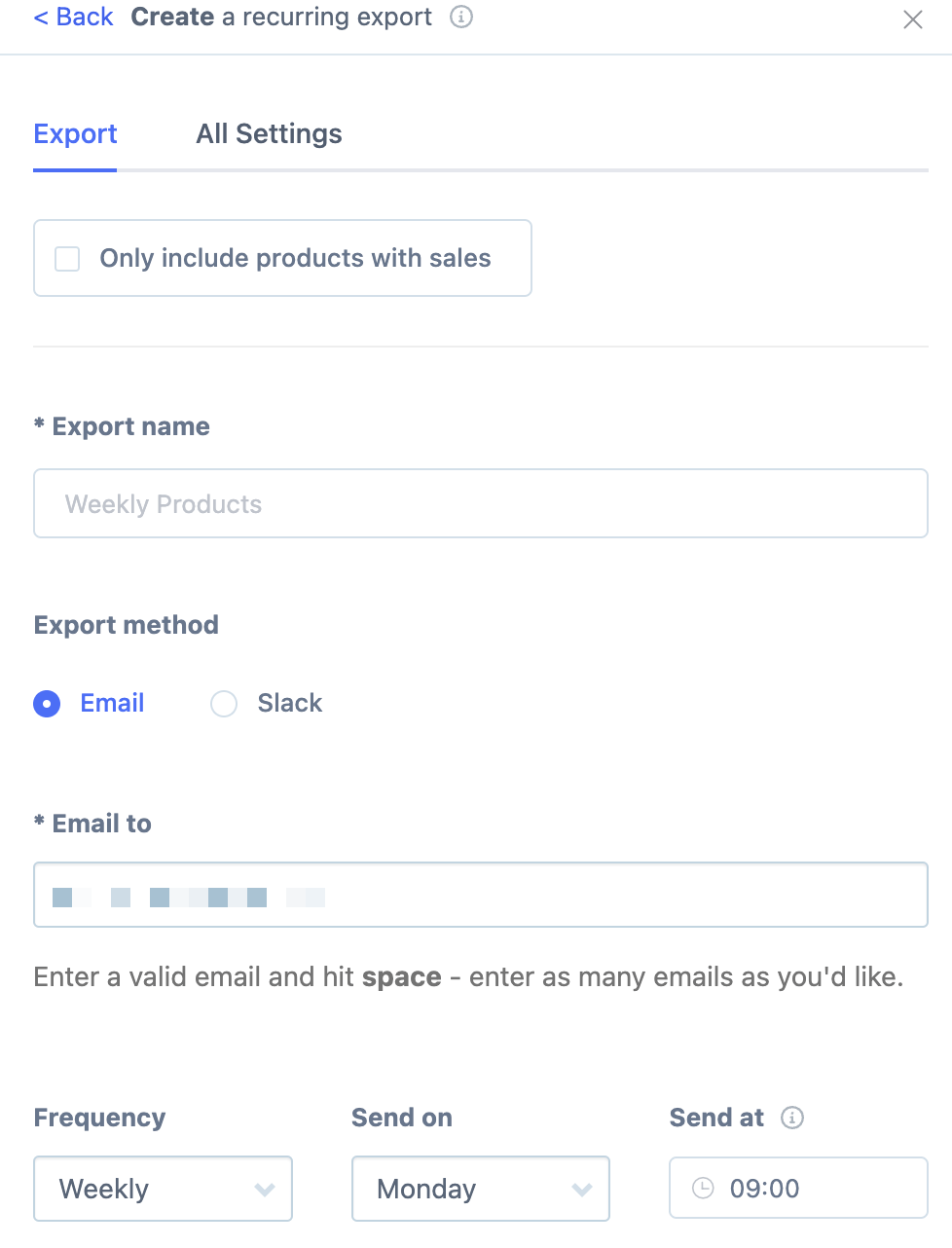
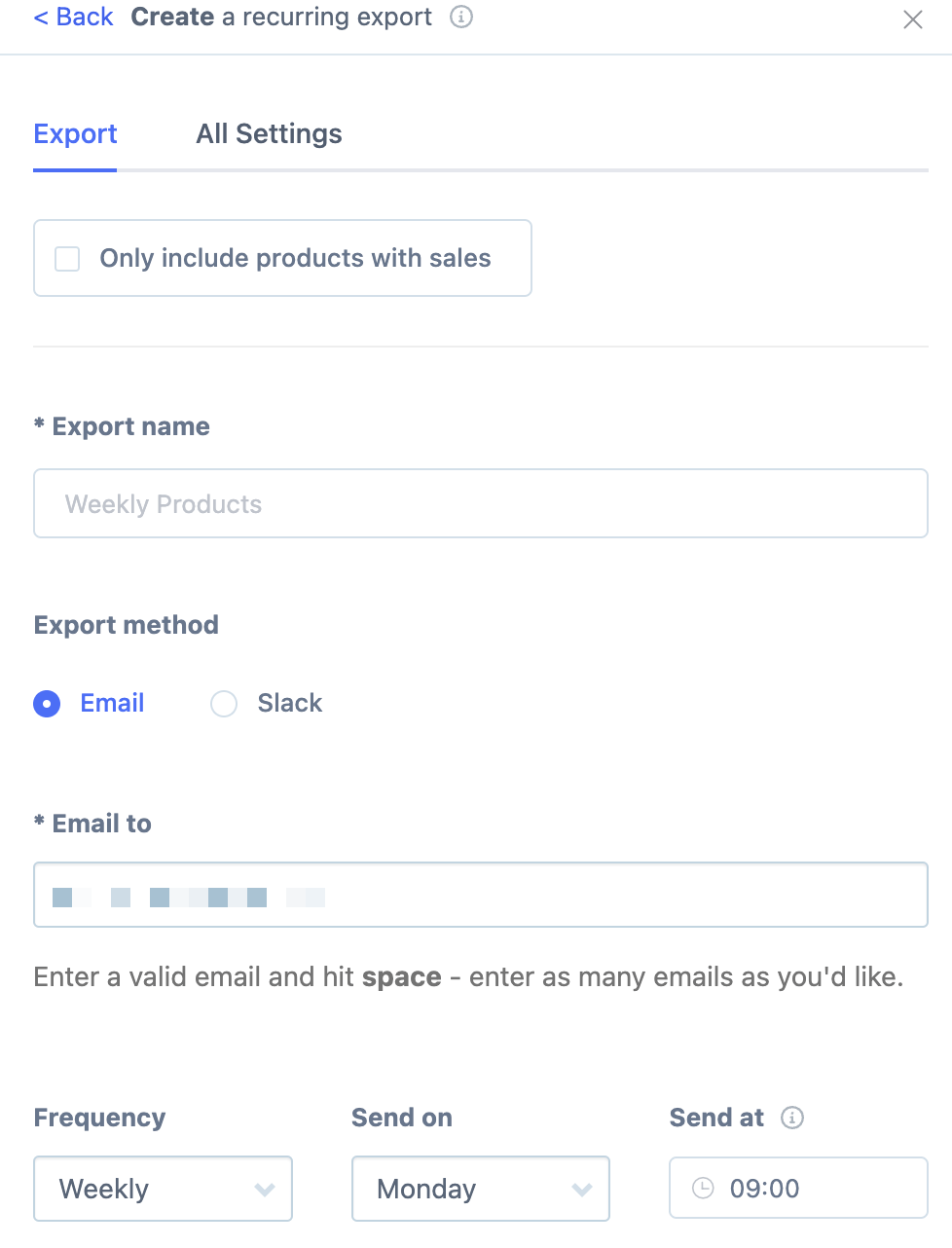
Click Create Export and your stock list will be sent to you on the schedule you just selected.