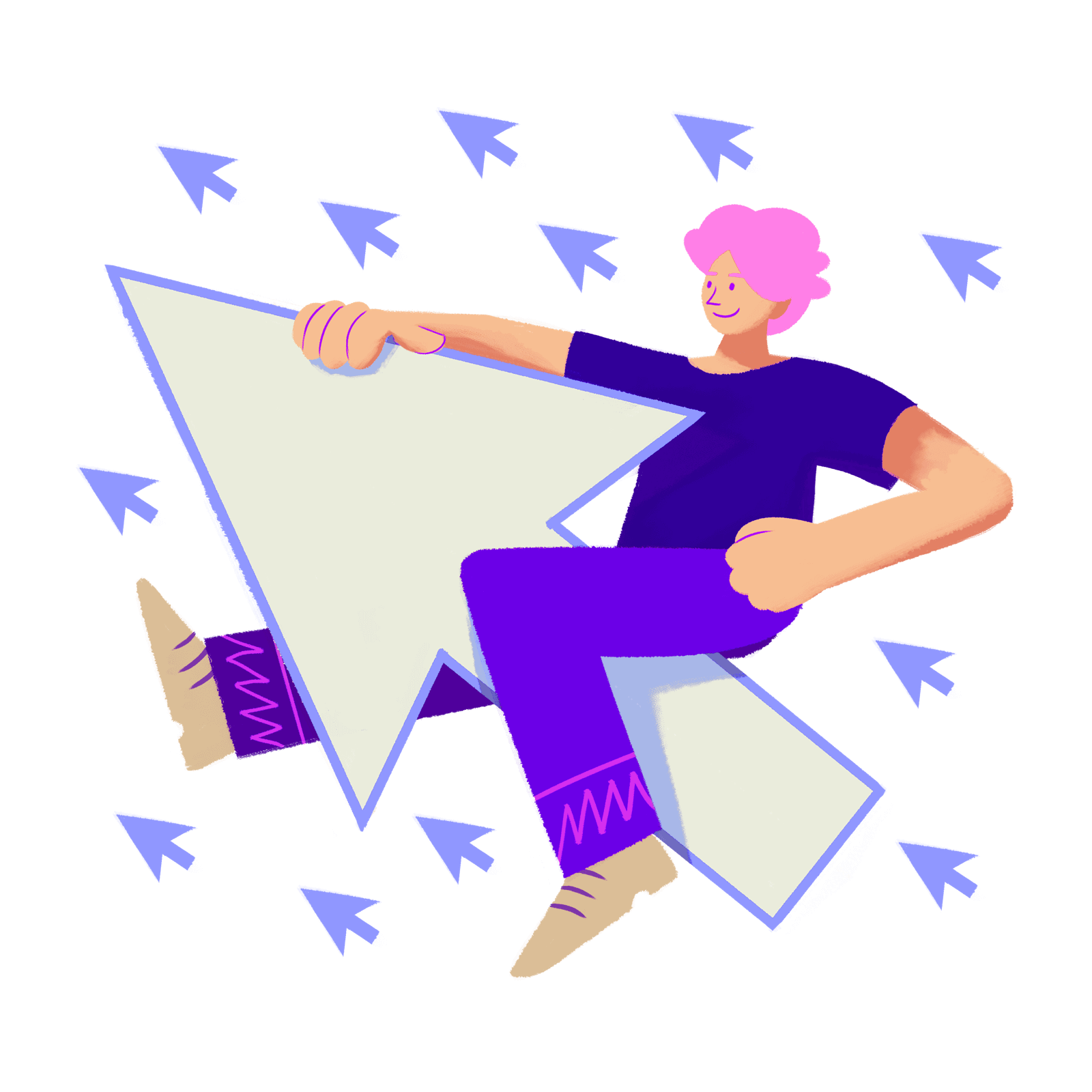
Finding customers with a certain total spend in a given time period
Learn how to segment your customers by their total spend in a specific date period.
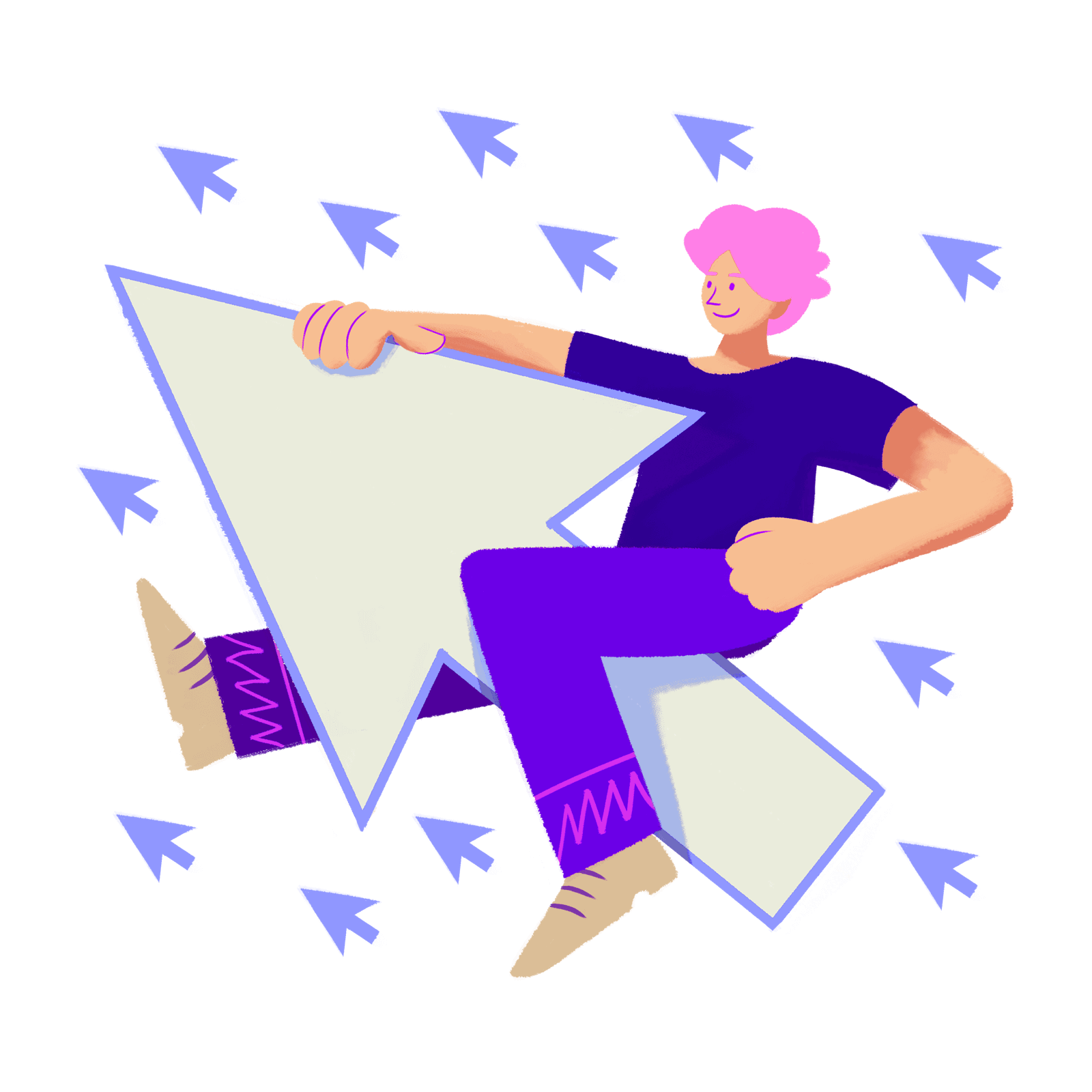
Learn how to segment your customers by their total spend in a specific date period.
We'll be using Metorik's powerful Segmenting Tool to filter down on a certain group of customers that have spent over a certain amount last year.
Head to the Customers segmenting page. By default, you will see a list of all the customers in your store.
The key part here is to set the date picker range to only look at Orders from the period you want to analyse. This will allow us to look at customer metrics for orders in that period, rather than access their whole lifetime. For this example, we are going to look at last year's order.
Select the Last Year option from the date picker:
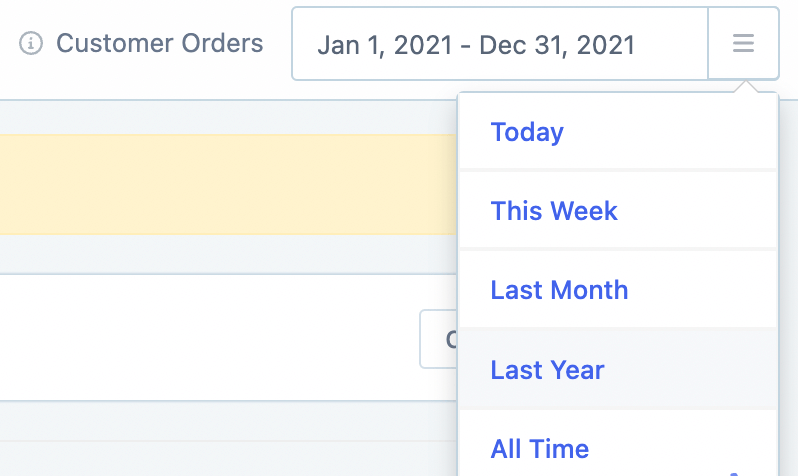
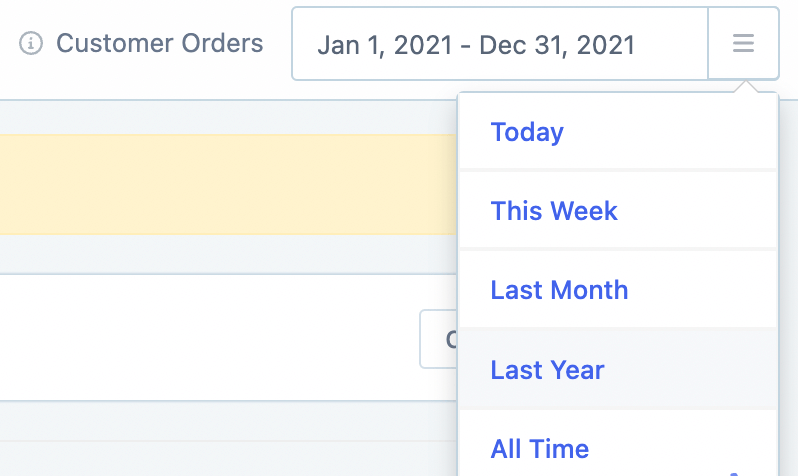
Let's look for customers who spent over $200 last year.
Add the Total Spent Filter and select the greater than $200 option:
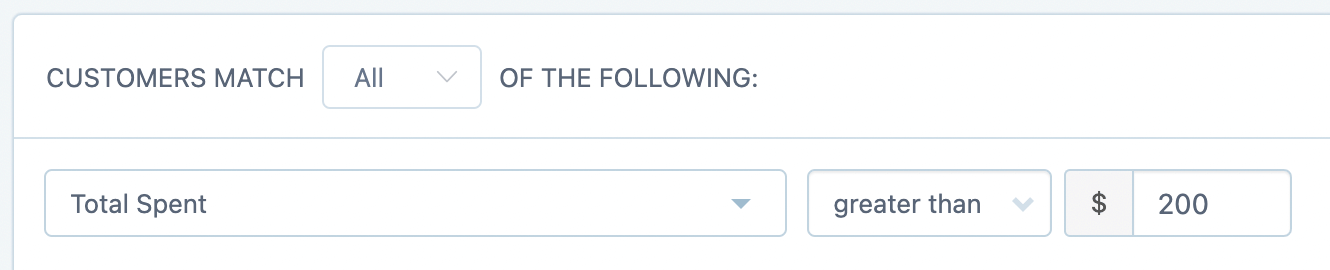
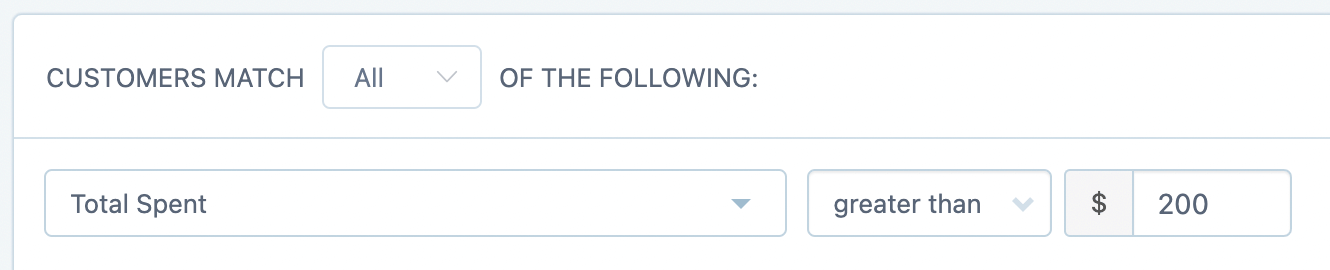
Now just press the Segment Customers button to run the segment.
After creating the segment, there are a few options for actioning this data in Metorik:
You can Export this segment to a CSV by clicking the export button. There is also the option to customize the export columns so that you can export the exact data you need.
You can email this segment using Metorik Engage. For example, you might want to email these customers thanking them once they have spent over $200. Metorik Engage can email them automatically and even include a dynamic coupon code for them to use on their next order.